- Top
- %%MIDI command
- [I:MIDI...]
- Decorations
- %%MIDIdef and %%MIDIx
- Parts
- Voice, Track and Channel Assignments
- Key Signature Extensions
- Channels and Programs
- Guitar Chords
- Drum Accompaniment
- Percussion Voice
- Beats
- Stress Model
- Tempo
- Dynamics
- Lyrics
- Transposition
- clef=
- Articulation
- Arpeggiation
- Grace Notes
- Bent Notes !bend!
- Pitchbend sensitivity RPM message
- Shaped Notes !shape!
- Portamento
- Pedal
- Control
- Fine Loudness Control
- Introduction to Microtones
- Microtones
- Tuning
- Repeats
- Ratio
- Accidentals
- Temperament
- Tuning System
- Accidental Symbols
- Format File
- Chord Channels
- Pitchbend
- Single Note Tuning
- Fermata
- Global MIDI commands
- Run Time Parameters
- Debugging Abc2midi
- %%MIDI barlines
- %%MIDI bassprog
- %%MIDI beat
- %%MIDI beataccents
- %%MIDI beatmod
- %%MIDI beatstring
- %%MIDI bendvelocity
- %%MIDI bendstring
- %%MIDI bendstringex
- %%MIDI chordattack
- %%MIDI chordname
- %%MIDI chordprog
- %%MIDI controlcombo
- %%MIDI control
- %%MIDI controlstring
- %%MIDI deltaloudness
- %%MIDI droneon
- %%MIDI droneoff
- %%MIDI drum
- %%MIDI drumon
- %%MIDI drumoff
- %%MIDI drumbars
- %%MIDI drummap
- %%MIDI expand
- %%MIDI fermatafixed
- %%MIDI fermataproportional
- %%MIDI gchord
- %%MIDI gchordon
- %%MIDI gchordoff
- %%MIDI gchordbars
- %%MIDI grace
- %%MIDI gracedivider
- %%MIDI makechordchannels
- %%MIDI nobarlines
- %%MIDI nobeataccents
- %%MIDI pitchbend
- %%MIDI portamento
- %%MIDI program
- %%MIDI ptstress
- %%MIDI randomchordattack
- %%MIDI ratio
- %%MIDI stressmodel
- %%MIDI snt
- %%MIDI rtranspose
- %%MIDI temperamentlinear
- %%MIDI temperamentequal
- %%MIDI temperamentnormal
- %%MIDI transpose
- %%MIDI trim
- %%MIDI vol and volinc
What's new
2025/01/26 More details on abcm2ps format files and abc2svg.
2024/12/30
James Allwright has resumed support of the abcmidi package. He has created abc2midiu https://sourceforge.net/projects/abc2midiu/ which should be perfectly compatible with abc2midi and has a few extras. The code is much cleaner and I recommend using abc2midiu.
I added more details on how to deal with microtonal accidentals. Accidental Symbols
2024/05/06
In order to be compliant with the abc standards 2.1 and 2.2 there have been changes to the way the inline I: command treats MIDI instructions. You should no longer include the = sign in the MIDI command. Thus [I:MIDI= program 10] will no longer be processed. Instead you should put [I:MIDI program 10]. In addition, you can no longer string a bunch of %%MIDI directives inside a single inline I: command. It is necessary to put each %%MIDI directive inside a separate inline command. If you do not use inline I: commands, then you do not have any problem. If you have many music files, following the older convention, you may wish to stay with an older version of abc2midi.
2024/03/03 Added a new section clef= which explains some of the impacts of the 2.20 standard on the V: field.
Guide to Advanced Features of Abc2midi
Introduction
Abc2midi is a program that converts an abc music notation file to a MIDI file. The program was developed by James Allwright in the early 1990s and has been supported by Seymour Shlien since 2003. The program contains many features, such as expansion of guitar chords, drum accompaniment, and support for microtones, that do not exist in other packages. This guide focuses on those features that are particular to abc2midi. It assumes a general understanding of the abc notation syntax. Some knowledge of the MIDI standard is also an asset.
First, abc2midi has some serious limitations and perhaps a few known bugs. Abc2midi ignores all D.C. (Da Capo), D.S. (Da Segno), al Fine symbols. You will either need to explicitly repeat sections or use the P: command to control these repeats. There are many limitations in the handling of lyrics and the creation of Karaoke MIDI files. If the lyrics, are embedded in repeats (eg. |: and :|) they will not be repeated in the MIDI file. To create a proper MIDI file you will have to expand the repeats explicitly in the abc file (eliminating the repeat symbols). This is particularly important, if there are different lyrics in the repeats. In general the repeat symbols cause a minor annoyance since it is common to leave out the opening repeat (|:) in common music notation. Abc2midi needs to know where it returns during a repeat; it silently inserts the opening repeat when it is missing but it may put it in the wrong place if there is an anacrusis. When a music line contains overlays using (sometimes called splits), they are not handled correctly when they occur in a part (eg. P:A). I have not figured out how to do it properly. (The software to handle splits is very complicated since they are put into a separate tracks. The handling of repeats and splits is hard enough.)
Abc2midi is coded in C language; the latest version of the source code is found in the abcMIDI-20*.zip package which can be downloaded from http://ifdo.ca/~seymour/runabc/top.html or http://sourceforge.net/projects/abc/. Executables for some systems can be found in The ABC Plus project.
The source code was designed to compile on many different platforms and operating systems. As a result, there is no graphical user interface built in; however, other programs such as runabc provide the graphical user interface to abcMIDI and other packages.
It is necessary to run abc2midi from a command window in order to supply run time parameters. (This applies to all programs in the abcMIDI package.) If you double click on one of the executables, the screen might blink but nothing else will happen.
Abc2midi creates either a type 0 or type 1 MIDI file. If the abc tune is simple (no voices or accompaniment), abc2midi creates a type 0 file consisting of only one track. For other tunes, abc2midi creates a type 1 file or a multitrack MIDI file. The first track conventionally contains ancillary information such as the name of the tune and other comments. The other tracks contain the different voices and accompaniment.
The %%MIDI command
The MIDI standard provides 16 channels, each of which
can be controlled independently. Commonly, the channels
are mapped into separate musical instruments, allowing
16 instruments to be played at the same time. The different
instruments are referred to as programs
and there
is a special MIDI command which maps a channel to a specific
program. There are 128 possible programs available and they
are referred to by a number from 0 to 127.
Abc2midi automatically assigns a new track and channel to each
voice in the abc tune. (You can change the channel assignment,
with the %%MIDI channel
command.) If the voice contains
splits, i.e. distinct music lines in a measure, the voice will
be mapped into multiple tracks. The bass/chord accompaniment is
put into one track but the bass and chordal accompaniment
have different MIDI channels. The drum and drone accompaniments
are also put into separate tracks and channels.
Since abc2midi creates an audio representation of the abc file, there are a number of commands that are particular to this program that may be embedded in the abc file. These commands are all prefixed with %%MIDI starting from the first column of the line. There are about 40 such commands. For example,
%%MIDI program 64assigns the soprano saxophone to the melody line or the particular voice it is attached to.
The embedded MIDI command
To avoid the problem of breaking up a music line in order to place a %%MIDI command, for example,
A2 B2|\ %%MIDI drumon C2 D2|you can place the MIDI instruction inside an info field using the following syntax.
A2 B2|[I:MIDI drumon] C2 D2|The '=' following the MIDI is no longer allowed. If you need more than one MIDI commands, they must be placed in separate [I: ...] directives. For example:
[I: MIDI program 73] [I: MIDI chordprog 29](Spaces are optional.) Besides MIDI, abc2midi also handles octave, vol, and volinc code words in the info command which are discussed later.
Decorations
Some other commands embedded in the abc body are enclosed by exclamation marks. For example the dynamics are controlled by !pp!, !mf!, !fff! and affect the loudness of all following notes. The decorations !shape! and !bend! apply to only the one note that follows.
%%MIDIdef and %%MIDIx
%%MIDIdef and %%MIDIx were introduced recently. Some of the %%MIDI commands have a long string of parameters in particular %%MIDI drum and %MIDI bendstring (which are described later). It is convenient to be able to use a more compact notation when these commands are entered repeatedly in the same tune. The %%MIDIdef command allows you define a compact notation which is illustrated in the following example.
X: 1 %%MIDIdef d1 drum dd3d2d2d2d2d2d2 77 76 76 77 76 77 76 77 %%MIDIdef d2 drum d4d2d2d2d2d2d2 76 77 76 77 76 77 76 77 %%MIDIdef d3 drum ddddd2d2dd3 76 76 76 76 77 76 77 77 %%MIDIdef d4 drum d2d2d2d2 77 76 77 76 %%MIDIdef v1 bendstring 1000 -2000 2000 -2000 %%MIDIdef v2 bendstring -2000 1000 1000 1000 T:Tam Lin T:Howling Wind R:reel H:Often first played in Dm a few times round, H:then in Am (#782) a few times round Z:id:hn-reel-234 M:C| K:Dm |:\ %%MIDIx d1 %%MIDIx v1 %%MIDI drumon !bend! A,2DA, FA,DA, | [I: MIDIx d2] !bend! B,2DB, FB,DB,|\ !bend! C2EC GCEC | [I: MIDIx d3] FEDC A,DDC| %%MIDIx d1 !bend! A,2DA, FA,DA, | [I: MIDIx d2]!bend! B,2DB, FB,DB,|\ !bend! C2EC GCEC | [I: MIDIx d3] [I: MIDIx v2] FEDC A,D !bend! D2:: [I: MIDIx d4] dA~A2 FADA | dA~A2 FADA|\ cG~G2 EG~G2 | cG~G2 cdec| dA~A2 FADA |dA~A2 FADA,|\ ~B,3A, B,CDE |[I: MIDIx d3] FDEC A,D!bend!D2:|
The command
%%MIDIdef d1 drum dd3d2d2d2d2d2d2 77 76 76 77 76 77 76 77assigns the code d1 to
%%MIDI drum dd3d2d2d2d2d2d2 77 76 76 77 76 77 76 77where code is an alphanumeric string not exceeding 6 characters. If you insert the command,
%%MIDIx d1abc2midi will replace this command with the correponding %%MIDI command, here
%%MIDI drum dd3d2d2d2d2d2d2 77 76 76 77 76 77 76 77
In the above example, we define 4 drum strings which are called up in different places in the tune. Furthermore, we introduce some vibrato in a few of the notes using %%MIDIx v1. Here is how it sounds like.
In certain circumstances you can combine up to three %%MIDI controlstrings using the %%MIDIx command. The following example shows how it is done.
X:1 T: control string combo M: 4/4 L: 1/4 K: F Q: 1/4 = 60 %%MIDI program 123 # bird tweets %%MIDIdef expr controlstring 11 110 90 60 40 60 60 90 110 %%MIDIdef pan controlstring 10 0 0 20 40 60 80 100 120 127 127 %%MIDIx expr pan !shape! c4 |C4|
The %%MIDI commands referenced by expr and pan behave exactly the same way as they would if the the commands were expressed explicitly; however, as a convenience, the %%MIDIx inserts a %%MIDI controlcombo before the controlstring referenced by pan.
Parts
A part label must be a single character in the range A - Z. e.g.
P:A
A part specifier in the header can be used to define the MIDI output as some combination of the specified parts e.g.
P:ABACABA
You can use ( )
If there is no part specifier, the output is simply the parts (or just
the unlabelled music) in the order in which it appears in the tune body.
Each voice maps into a new MIDI track. Currently abc2midi has the
capacity to create up to 24 tracks. If you do not specify a channel
number with a voice, then abc2midi will automatically assign a distinct
channel with every voice until it uses up all the 16 channels available
in a standard MIDI file. Once all the channels have been used,
all new tracks will be assigned channel 1.
If a voice includes voice overlays (formerly called split voices),
then each overlay will be assigned an additional track and channel.
Since each overlay is given a separate channel, you can assign
a separate instrument to each overlay. If you do not specify an
instrument, then the overlay would be played on the Acoustic
Piano correponding to MIDI program 0. You can specify a MIDI
program number to a voice overlay as illustrated below.
In many instances, in may be preferable for the voice
overlay to inherit the channel (and instrument) from the parent
voice. This is now an option provided you follow the voice declaration
with a
Jef Moine has extended the voice overlay syntax in abcm2ps to
apply to a group of bars. The syntax looks something similar
to below
If all the MIDI channels has been used, then you will need
to reuse one the MIDI channels. You can find out how the channels
have been assigned by running abc2midi in verbose mode. For
example
As an extension, abc2midi also recognizes "Maj" for Major "Min" for Minor,
"Phr" for Phrygian, "Lyd" for Lydian, "Aeo" for Aeolian and "Loc" for
Locrian. Thus CMaj, EPhr, FLyd, AAeo and BLoc will all generate a stave with
no sharps or flats. If you use one of these modes in the key signature, it is
recommended that you add a comment giving the number of sharps or flats for
the benefit of other people who may not be familiar with modes. e.g.
The modifiers in the key signature now allow you to put microtones.
For example: K:C _1/2B will flatten the key of B by half of a
semitone. Note that in the current implementation, microtones do
not propagate and accidentals will not affect following B notes
in the measure. Certain combinations may not work as expected.
For example K:F _1/2B may be treated the same way as K: C _1/2B.
See the microtone section for more details.
Another extension of the K: field is that it can include a clef specifier
an octave specifier and a transpose specifier e.g.
The octave specifier is a convenience to make entering music easier.
It allows the user to avoid repeatedly entering commas or apostrophes
when entering a sequence of low or high notes. Both yaps and abc2midi
will transpose the notes by the specified number of octaves during
the parsing stage.
e.g. the passage B,,, C,, D,, E,, F,, could be written more compactly as
Some instruments such as the Bb clarinet automatically transpose the
written music. For example in the case of the clarinet, the music is
written in the key of C but the instrument plays it in the key of Bb.
For multivoiced tunes, the %%MIDI transpose indication is not that useful
since it transposes all the voices by the specified amount. The
transpose=n subcommand in the K: field tells abc2midi to transpose
a particular voice by n semitones without affecting how it appears in
the printed score. For example for the tune,
Lower case a-g followed by optional # or b will generate a single note
(the fundamental) only.
The chord notation also allows chords such as "G/B" or "G/b". The
note following the / is interpreted in one of two ways:
If the note following / does not exist as part of the given chord, it
is added to the chord below the root note of the chord (G in the above
example).
If the note following / does exist in the chord, then the notes of the
chord are rearranged so that it becomes the lowest pitch note of the
chord. This is known as an inversion of the chord. It does not matter
whether the note following the / is upper or lower case. They are
both treated the same. The following examples are equivalent.
You may find some abc tunes that abuse this notation and use quotes
for things that are not guitar chords. Usually these are
tunes that have been typeset but never played by a computer. If you
do not want to just delete things in quotes, you can insert one of the
characters _, ^, @, < or > after the first quote e.g. "_Chorus"
"_Very Loud". This causes abc2midi to ignore the following text. However,
typesetting programs should recognize the first character as telling
them where to print the following text.
Abc2midi expands the guitar chords into a specific pattern of notes
and places them into a separate track in the midi file. For common
time signatures such as 2/4,3/4 and 4/4, there are specific patterns
already defined; for unusual time signatures, the user must define
the patterns. For example:
Here is an explanation of all the %%MIDI instructions.
The beat command is used to control
the loudness of the melody or other voices. This is described
in a separate section.
Abc2midi now accepts octave=n where
n is between -2 and 2 inclusive in the chordprog and bassprog
MIDI command. This shifts the pitch of the bass and chordal
accompaniment by the specified number of octaves from their
usual positions. For example,
The manner in which the guitar chords are translated into
bass and chords is controlled by the %%MIDI gchord string.
%%MIDI gchord [string]
Sets up how guitar chords are generated. The string is a sequence of
letters, each followed by an optional length:
For example for the C major chord "C", g refers to C, h refers to E
and i refers to G. But for "C/E" (the first inversion of the C major
chord), g refers to E, h refers to G and i refers to C. Note that
for chords containing 3 notes, j,k,J,or K will be treated as rests.
The gchord strings have been set for common time signatures
such as 2/4, 4/4, 3/4/, 6/8 and 9/8. For example, in the
above example the gchord string was assumed
to be fzczfzcz where f designates
fundamental, c designates chord and z
designates a rest. These letters may be followed by numbers
which multiply the length of these entities by the factor.
For example, an alternative gchord string could be f2cf2c.
For other time signatures such as 7/8, it is necessary
to indicate the gchord string for example,
Please note that the default gchord string is issued any
time a time signature change is specified in the body of the music.
This means that if one of the bars has an extra beat and you encircled
the bar with M: declarations, then the gchord string
would be reset to the default string associated with that time signature. It is necessary to send another %%MIDI gchord declaration after the
the time signature in order to set this back to the desired gchord string.
Also note that the standard note length of a single note
f,c,z or d is not determined by the L: command. Instead it
is adjusted so that the entire gchord string fits in a bar.
(The same will apply to the drum string described later.)
For example, if you have
The gchord command has been extended to allow you to play
the individual notes comprising the guitar chord. This allows
you to play broken chords or arpeggios. The new codes g,h,i,j,
G,H,I,J reference the individual notes starting from the
lowest note of the chord (not necessarily the root in the
case of inverses). For example, for the C major chord, g
refers to C, h refers to E and i refers to G. For a gchord
command such as
If the guitar chord does not change in consecutive bars, it is
not necessary to repeat the guitar chord in each bar. Once the
guitar chord accompaniment has been started with the first
guitar chord indication, there is only one way to
turn it off.
You can now have more than one gchord accompaniment track. Here
is an example:
For example:
click on Banks and Braes.
You can also have separate drum accompaniment
for separate voices. Here is an example:
The following table shows the MIDI pitch to percussion
assignment.
The following table indicates the default note to percussion
assignment.
Abc2midi automatically applies accents to the beats based
on the time signature. The MIDI
beat command indicates the amount of accent as well as
the general loudness of the voice.
The loudness of the notes indicated above the following notes would
be appropriate for a, b, c and n set to 95, 85, 75 and 2 respectively.
The volume specifiers !ppp! to !fff! are equivalent to the
following :
Phil Taylor has introduced a more sophisticated stress algorithm in
his BarFly program
for the Mac. This model not only changes the loudness of the notes
but also alters the duration of the notes. The bar is split into a
number of equal segments where each segment is assigned a note loudness
(velocity) and an expansion factor. The partitioning of the bar into
segments and the segment coefficients depend upon the rhythm
designator (eg. jig) and the time signature.
Abc2midi provides two different models that apply this stress
program. The first model which modifies the articulation of the
notes rather than the duration of the beats and it was easiest to implement.
The second model, which closely resembles BarFly, actually distorts
the time scale in the bar or beat by expanding or contracting the
segments. Abc2midi uses built in tables (based on Phil Taylor's
models) which store the various configurations. All the
configurations preserve the duration of the musical bar.
To hear the affect of the different models, listen to the
following MIDI files produced from the double jig, 'Sailor's Wife' .
Abc2midi by default uses the Beat model
which also provides some support to the dynamic designators such
as +mf+ (for mezzoforte), +ppp+ (for pianissimo) etc.
To load the BarFly stress model instead, it is necessary to include
the runtime parameter -BF in the execution string. For example,
Alternatively, the ptstress parameters can be expressed directly
like:
If you are calling up the stress model manually using the %%MIDI ptstress
directive, it is unnecessary to include the -BF runtime parameter
or the rhythm designator. The %%MIDI ptstress command should occur
after the M: time signature designation, since it is needed.
The %%MIDI ptstress command applies to the entire abc tune.
You cannot change the stress parameters in the middle of the
tune. Only one command will apply.
The abcMIDI distribution package comes with several sample
stress files in the pt/ folder. By default abc2midi will use
stress model 2 but you can select model 1 using the following
MIDI directive.
In order demonstrate how these stress models affect the note
durations, consider the following simple test file.
The first line indicates the number of segments in the bar. Each
following line specifies the velocity and the expansion factor.
Velocity is a MIDI term which is related to the loudness of the
note. (The more expensive MIDI keyboards had velocity detectors
below each key that would return how hard the key was hit.)
The expansion factor specifies how much the duration of the
note inside a particular segment is expanded (or contracted).
The total of all the expansion factors (here 4.0) must equal
the number of segments. Otherwise the duration
of the bar will not be preserved. The next illustration, shows
the piano roll representation of the MIDI file before applying
any stress model. The vertical lines separate the music into
quarter note intervals which also correspond to segments in this
case.
There are 32 default stress models built in the code of abc2midi so that
it is unnecessary to distribute an external file with the abc2midi
executable. You can customize these default models by causing abc2midi
to read a specific file using the -CSM <filename.txt> option
(see runtime options below). The given file must comply with the
following format exactly as illustrated below.
There are two models in the above example. The first model, March 6/8
already exists in abc2midi. The characteristic of this model is
modified with the information in this file. The second model, Lesnoto 7/8
is new. abc2midi appends this model to the given set. Up to 16 new
models may be introduced.
Sample files for customizing the stress models are provided
with the abcMIDI sources in the pt/ subdirectory. The file customstress.txt
is similar to the above. The file default_stress.txt is a copy of
the built in models. If you modify this file and load it into abc2midi
using the -CSM option, you can adapt the characteristics of the stress
models to a particular tempo or instrument.
The tempo is usually indicated with the Q: field command,
eg. Q:1/4=180 which is interpreted as 180 quarter beats per minute.
In compliance with the abc standard 2.0, you may also
indicate the tempo using directives such as "lento",
"allegro", "vivace" etc.
The following table based on
http://www.music.vt.edu/musicdictionary/appendix/tempo/tempo1.html
was used to translate the indications:
Reference: http://abc.sourceforge.net/standard/abc2-draft.html#Q:%20-%20tempo
Example:
The !crescendo(! and !crescendo)! delineate the start and
end of a crescendo. Alternatively, you can use !<(! and !>)!.
Abc2midi does not implement a gradual loudness increase,
but instead increases the loudness at the start and end
of the crescendo by a fixed amount. (See %%MIDI beatmod
and %%MIDI deltaloudness for more information.)
abc2midi ignores space characters if they occur either (a) between the
end of a word/syllable and a hyphen or underscore or (b) between a hyphen or
underscore and the beginning of a word/syllable. However, some software
incorrectly treats a hyphen as a separate word if there is a space between
it and the previous syllable, so, for example, you should write go-ing and
not go - ing to ensure that your abc is portable between programs.
Here are some examples taken from
http://abc.sourceforge.net/standard/abc2-draft.html
The following example illustrates most of these :
Note that the continuation character is used in a rather strange manner.
One w: field and all continuations will match one line of music, whether
or not the line of music ends with a continuation character. You can
think of the \ in a music line dividing that line into sections and \
in a w: field further dividing these section into sub-sections.
It is possible for a music line to be followed by several w: fields.
This can be used together with the part notation to create verses.
The first w: field is used the first time that part is played, then
the second and so on. If the tune uses repeats, these must be placed
at the end of a line of music in order to make sure that the start of
a w: field matches up with the repeat.
The following is an example of lyrics appearing in separate voices.
Thanks to the draft
ABC standard 2.2,
there are now many ways to transpose a tune to a different pitch. Abc2midi,
abcm2ps and abc2svg recognize these new commands; but
other utilities such as abc2abc and yaps ignore them. The new commands
use keywords such as shift, score, sound and instrument.
Here is a sample test file.
Two notes are given: the note as written in the tune and the
note after it was transposed. Abc2midi determines the pitch difference
and uses it to transpose all the remaining notes.
The transpose=n still works and here is an example.
Besides the MIDI transpose command, there is also the MIDI
rtranspose command described as follows.
Transposition by an entire octave is indicated in the K: or V:
field command. For example
The octave specifier is a convenience to make entering music easier.
It allows the user to avoid repeatedly entering commas or apostrophes
when entering a sequence of low or high notes. Both yaps and abc2midi
will transpose the notes by the specified number of octaves during
the parsing stage.
e.g. the passage B,,, C,, D,, E,, F,, could be written more compactly as
In addition there is also clef=treble+15, clef=treble-15, and etc.
which handle two octave shifts.
The V: field also recognizes octave= and transpose= which act
completely independent of the clef= command. They persist until
they are changed by another similar command. This means that
if a V: field declares both a clef= and octave= both will act
at the same time and the transposition will be additive. For
example,
You can turn off all note trimming by setting x to 0,
e.g. 0/1. By default, note trimming is turned off at the beginning
of a tune or voice command. Here is an example:
A different approach (which is now the default)
assumes that the grace notes always have fixed duration specified
by a fraction of the unit length. To use the other approach
you would specify
Note that the MIDI command has no effect on grace notes
introduced using the M, R, T, !trill!, !mordent! indications.
In some cases, you may want abc2midi to ignore all grace notes
markings. To do this, add the
The !bend! instruction modulates the pitch of the following note by
applying a sequence of MIDI pitchwheel commands while the note is
still playing. Abc2midi splits the note into 8 segments and the
pitch is incremented in small units (fraction of a semitone) for
each segment. The MIDI pitchwheel affects all notes that are playing
in the same channel, so it does not work well with chords unless
the individual notes in the accord are assigned individual channels
(i.e. in separate voices). For most General Midi devices, the pitchwheel
provides a range of about plus or minus 2 semitones. The pitchwheel
value of 8192 corresponds to a zero pitch change while 0 and 16383
are the minimum (negative pitch shift) and maximum values.
You can adjust the characteristics of the bend using the MIDI command
bendvelocity
Here is a sample abc file.
The !bend! command now works with microtoned notes.
There is also a more general command
In order to get smoother pitchbend transitions without having
to produce long %%MIDI bendstring declarations, I introduced
%%MIDI bendstringex which allows you to linearly interpolate
between pitchbend values. For example, the statement
In order to integrate %%MIDI bendvelocity with !shape!, bendvelocity
now uses the %%MIDI bendstring code. To turn off bending either
add
By default the pitch wheel maps 0 to 16383 values to a range
of -2 to +2 semitones. If you need a wider range, you can use
the
To apply portamento to either the bass or chord accompaniment,
add one or both of the commands:
The %%MIDI controlstring is followed by a sequence of numbers
in the range of 0 to 127. The first number specifies the
control parameter code. Here 1 signifies the coarse mod wheel
controller. The following numbers specifies the values of the
mod wheel as the note is played. Up to 256 values may be specified.
Here is how the output MIDI file looks like.
This feature is still in development. Presently !shape!
will apply %%MIDI bendstring or %%MIDI bendvelocity if
they have been set. If you need to turn off note bending,
add %%MIDI bendvelocity 0 0 or %%MIDI bendstring (with
no data).
At the end of note, the MIDI controller is restored back to
its default condition. You can change this default by including
a regular %%MIDI control n1 n2 command where n1 is the controller
number and n2 is the new default value.
If !shape! or !bend! is applied to a tied note (eg C4-C4-C2),
it is applied to the entire note. Thus
The !shape! operator can also be applied to a chord. In this
example, the expression controller varies the loudness of a
long chord.
The controlstring command can affect only one controller. Nevertheless
one can combine up to three controlstring using the %%MIDI controlcombo command.
The following sample illustrates how this is done.
The loudness of particular individual notes can be controlled
by the %%MIDI vol n or %%MIDI volinc n command. This command
only acts on the one note which follows immediately. For example,
By default the velocities of the notes CDEF are 105, 80, 95 and 80.
(You can use the %%MIDI beat command to change these values.)
The %%MIDI volinc -30, decrements the default velocity of D by
30 so its velocity is 50 instead of 80. The MIDI vol 100
command embedded in the info field, sets the velocity of F
to 100. The velocities of the remaining notes in the last
bar retain their defaults 105,80,95 and 80.
The volocities of individual notes can also be controlled
using the I: (info) field as illustrated below.
Abc2midi actually translates these commands into %%MIDI vol or
%%MIDI volinc so the effect is identical.
A lot of ancient music and eastern music use a variation of the familiar
12-tone equal tempered scale which is the basis of all western music.
The abc music notation is unique in providing extensive support to these
scales. Examples of such use are Turkish Makams abc database.
See https://en.wikipedia.org/wiki/Equal_temperament and https://sagittal.org/sagittal.pdf for some theoretical discussions.
The treatment of microtones and edo (equal division of octave) scales is complex and
messy. There are two major problems. First displaying the music in common music notation and
then creating midi files. The common music notation is based on the 12-tone equal tempered scale,
and it is necessary to introduce new glyphs to display the special accidentals. These glyphs need
to be defined in either PostScript or SVG notation and linked to the particular microtones.
Midi players have their own limitations which will be discussed below.
Jef Moine's JavaScript abc2svg
and txtmus provide the most reliable support for
these notations; however, it is best to run these applications in either a internet browser or in a Linux
terminal. Abcm2ps and abc2midi also provides support.
In general, a microtone offset is indicated by a fraction using
the same convention as note length (described
below). Abcmidi uses the same microtone syntax as abcm2ps.
(See features.txt in the abcm2ps distribution.)
Note that abcm2ps only handles a limited set of microtones.
If you include a 1/4 microtone in your tune, abcm2ps will produce
a PostScript file which ghostscript cannot display and your
will get a blank page. The Out.ps contains a call to a function
which is undefined. If you wish to display a 1/4 microtone, you will
need to define the function to draw the glyph. Abcm2ps provides
several ways of passing the definition.
Microtones are implemented using the MIDI pitchwheel command. Since the
pitchwheel affects all notes played on a specific channel, a microtone
applied to any note in a chord specified by rectangular brackets
(e.g. [ACE]) will apply to all the notes in the chord. Microtone
accidentals override any sharpening or flattening induced by
key signatures. To illustrate
In accordance with the General MIDI recommendations, the pitch range
of the pitchwheel is set to plus or minus two semitones. Therefore
abc2midi cannot go beyond this range.
Microtones are implemented using the MIDI pitchbend control command.
The command affects all notes in a specific MIDI channel. When several
notes are played at the same time (chords), it is necessary to place
the individual notes of the chord in separate MIDI channels. This
introduces another level of complexity. The additional channels
for playing chords must be pre-allocated using the following
MIDI command.
In the above example, 3 additionals channels were introduced for
voice 1 and another 3 channels for voice 2. For the chord,
[CEGB] in voice 1, C is mapped to channel 1, E to channel 2, G to channel 3,
and B to channel 4.
Normally microtone indications are always expressed as fractions.
Microtones can also be expressed as integers
under special circumstances. If you include a %%MIDI temperamentequal ndiv
command in your abc file, then the octave will be split into ndiv
equal divisions. For example, for Turkish makams we use ndiv = 53
corresponding to 53 comma units. Now you can express a microtone
as an integer, for example ^2C will produce a microtone 2 comma units
above C and _3B will produce a microtone 3 comma units below B.
It does not make sense to use integer microtones without the
%%MIDI temperamentequal command because by default the octave
is divided into 12 divisions corresponding to the 12 semitones.
One workaround is to include the command +invisible+ which will
hide the |: when abcm2ps converts the tune to common music
notation. For example:
You can also suppress the [1 in the score by putting
%%repbra 0 after the definitions of V:2 and V:3.
Can you hear the change in ratio for the following abc file?
If the tune specifies a hornpipe rhythm, (eg. R:hornpipe) and the
meter is 4/4, then abc2midi will automatically convert sequences
of eighth notes to broken rhythm. For 2/4 time signature, the
conversion applies to sixteenth note sequences. (These conversions
do not apply when one of the stress models is selected.)
Prior to the introduction of the 12 tone equal temperament scale,
numerous scales such as Just intonation, Pythagorean tuning,
Meantone temperament, Well temperament, ...
were in common practice. The effect of these temperaments
is most noticeable when a combination of notes are played
together. If your ear is as sensitive as my own to these
differences, the YouTube video
Just Intonation vs Equal Temperament makes clear
what these temperaments attempt to achieve. Another useful
website Early Music Sources.com
and its associated YouTube channel provides more insight
on the situation before the 12 tone equal temperament became standard.
For a mathematical description see Ying Sun's tutorial.
Note that the temperament commands may not handle chords properly.
The temperament uses the MIDI pitchbend channel command that acts
on all the notes in a channel. Thus all the notes in a chord
that are played in the same channel are affected by specified
pitchbend. If you need different pitchbends for two notes, then
the notes must be played in separate midi channels. There is
one exception. Abc2svg has its own code to render the music
and applies the pitchbend on a note by note basis. Therefore,
abc2svg handles temperament commands for chords played in the
same MIDI channel.
The abc2midi temperament commands were inspired by the corresponding
Scala commands EQUALTEMP
and LINEARTEMP.
There are now 4 commands which in abc2midi and abc2svg that can
be used to control the temperament.
Here the pitchbends can be expressed in either integers or floating
point numbers.
If fractional microtones are included in the music,
the pitchbend is then the sum of the microtone and tempered pitch.
The sum is not allowed to exceed the limits of +/- 200 cents
The pitch of each note is modified using a MIDI pitchbend
command to comply which applies to all notes in the MIDI channel.
In order to handle chords, each note of the chord must be played
on a different MIDI channel in order to be able to adjust
each note independently.
Two other commands %%MIDI temperamentlinear and %%MIDI temperamentequal
can generate temperaments using mathematical algorithms. In some
cases, the results of these algorithm overlap in the sense that
the same temperament can be created by either one.
The normal musical scale has a temperament of
Here are sample MIDI files produced from the above source that you can listen to.
Microtone accidentals can be used along with temperamentlinear.
In that case, the accidental ratio is based on the new chromatic semitone size,
defined as 7 fifths minus 4 octaves. (Run abc2midi with the verbose
option (-v) to see the temperament values.)
As an exception, the microtonal deviation in cents can be represented
by using denominator=100 in the accidentals. Example:
%%MIDI temperamentequal <ndiv> [octave_cents] [fifth_steps] [sharp_steps]
This command sets a tempered scale defined by 'ndiv' equal divisions
of 'octave_cents' (default is the octave = 1200 cents).
The optional parameter 'fifth_steps', if provided, is an integer that
defines the size of the fifth in steps of the temperament.
This sets where is the note G in the temperament.
When 'fifth_steps' is omited or 0 (zero), the program computes it
as an approximation of the frequency ratio 3/1, minus the
(possibly tempered) octave.
The optional 'sharp_steps' defines the meaning of the accidentals.
'sharp_steps' is the number of steps between a natural note and
a sharpened note (e.g. between =C and ^C).
By default, the size of a sharp/flat deviation is based on the
size of the chromatic semitone in the specified temperament: 7 fifths minus
4 octaves. The values in use in the temperament can be viewed
by running abc2midi with the command-line option -v (verbose).
With temperamentequal (as with temperamentlinear), microtone accidentals
are interpreted as fractions of the sharp size in the
specified temperament, except if they use denominator=100, which
defines microtonal deviations in cents.
The conventional temperament can be reset with the command temperamentnormal.
You can find a sample file, temperament.abc in the sample folder
which comes with the source code abcMIDI-20*.zip.
%%MIDI tuningsystem comma53
Instructs abc2midi to use the Holdrian comma scale instead of
the regular equal tempered scale. The Holdrian comma scale
splits an octave into 53 equal microtones or commas.
The comma is 1200/53 = 22.641 cents or 0.22641 of a MIDI pitch unit.
Thus it splits a semitone into approximately 4 commas. Middle
C corresponds to 60/0.22641 exactly to 265 Holdrian comma, however the
other notes in the 12-note equal tempered scale do not align exactly
with the comma scale. The following figure shows the comma value
and the abc representation for a small range of comma tones.
The corresponding abc file without the annotations looks
as follows.
Here are some important comments here. Abc2midi converts
the microtones into the correct pitches using the MIDI
pitch bend function. You need a fairly recent version of
abc2midi (at least 3.21 January 16 2014), in order that
the microtones are transformed correctly to the Holdrian
comma 53 scale.
If you are using %%MIDI temperamentequal 53 and abc2svg,
all the accidental symbols are builtin and you can ignore
the rest of this section. Abc2svg does not support a
format file (file.fmt). For other %%MID temperamentequal,
(for example 36) you will need to include a block like
Here is how abcm2ps deals with the glyphs for the accidental symbols.
In order that abcm2ps can convert this file into a valid
PostScript file, you require the statement
at the top of your abc file, and the file comma53.fmt should
be in the same folder as the abcm2ps executable. The comma53.fmt
file defines the symbols to be used for representing the
microtones and looks as follows.
Furthermore, though ^1/2, ^2/4, ^3/6 and etc. are all equivalent
microtone fractions to abc2midi, they are treated differently by
abcm2ps. If you substitute ^1/2 or ^/2 instead of ^2/4, abcm2ps
will display the wrong symbol.
Abc2midi does not care how the microtones are represented and
does not need the format file; however abcm2ps is very sensitive
since these microtones are converted to accidentals and represented
by various glyphs with names like ft1543 or sh2055. The
information in the braces are instructions in Postscript notation
telling Ghostscript how to draw these glyphs. Ghostscript is
not happy if it does not have the instructions for a particular
microtonal accidental. If you are using abc2svg instead of
abcm2ps there can be a similar problem, since abc2svg first builds
a PostScript representation and then converts to svg notation.
Abc2svg has many of the microtonal accidentals built in, so
it may be more robust.
It is useful to understand the internal notations used to
reference the glyph symbols. ft stands for flats and sh stands
for sharps. The number following is built up using the following
formula.
Microtonal notes are treated differently for
Jef Moine gives the following explanation.
For %%MIDI tuning system comma53, the scale is a common 12-edo scale
("D" is "C" plus 200 cents). Then, in this scale, the common half-tone can
be divided into any fraction using the syntax:
For %%MIDI temperamentequal n, the octave is divided into
n units. In this case, the usual notes do not the usual MIDI
pitches. For instance, with
%%MIDI temperamentequal 13,
"D" is "C" plus 276.9 cents instead of "C" plus 200 cents.
For
%%MIDI temperamentequal 53 % turkish scale
When using %%MIDI temperamentequal, there is NO classical accidental
(as ^c or _d). The denominator of these accidentals is ALWAYS the
octave divider, and the numerator is a multiple of 12. To simplify the
notation, abcm2ps and abc2svg accept one number only after the
accidental sign. In this case, the fraction is:
Avik Topchyan has created a format file from a large collection
of accidental glyphs. You can download comma53long.fmt.
Format File
Some time later, a new ABC draft added %%abc-include. This new command
was done to include '.abh' files with a normal ABC syntax, but I
thought it could also include normal '.abc' files.
With abc2svg, I decided to ignore .fmt files. Then, the global default
parameters moved from 'default.fmt' to 'default.abc'.
Recently, I added 'pref.js' that can also inject javascript code,
either in batch (command line) or in browser context.
All your problems would go away if you would move
your current default.fmt to a default.abc (and add the '%%' sequence)
and put only the line:
Unfortunately many MIDI devices do not support this function. A list of
the devices supporting this function is found in the above wikipedia
article. Here is an abc tune for testing this function on your system.
In some cases, you may want abc2midi to ignore all fermata
markings. To do this, add the
It is possible to set MIDI directives that will apply to
all the following tunes in an abc file. The directives
should appear prior to the first tune in the abc file.
MIDI commands that will be recognized outside the tune are
listed here.
-NGUI
-c
-v number
-ver
-o filename
-t
-n number
Rather than naming the MIDI file after the abc file name, abc2midi
can use the title of the tune to determine the file name. This is
done using the -t option.
To process only one particular tune in a abc file containing
a collection of tunes, specify the X: reference number immediately
after the filename. For example:
-quiet
-Q
-NFNP
-NFER
-OCC
-TT <number>
-CSM <filename>
Users are always looking for more features, and new bugs are discovered
as users become more adventurous. The abcmidi/doc/CHANGES file
provides a history of my modifications to the abcmidi package.
Certain features, such as tied notes, were particularly difficult
to get working correctly. (For example, tied notes can occur in chords
and triplets.)
Once a new bug is discovered, the first step is to identify
and isolate it as much as possible. This involves creating a
new abc file which is as simple as possible and demonstrates
the bug. Examples of such files can be found in the CHANGES
file referenced above. If the problem lies with the output
MIDI file, then it is useful to examine the textual representation
of the MIDI file using the -mftext output of midi2abc.
The MIDI file is created from the abc file in two passes.
The next step is to determine which pass is faulty. An internal
representation is created in the global arrays, feature[],
pitch[],num[] and denom[]. To check the internal representation,
run the program using a debugger, placing a break point on the
function writetrack(). When the program stops at this break point,
call the function dumpfeat(0,notes) which will display the
contents of those global arrays. If the bug occurs in the
internal representation, then the problem occurs in the first
pass. The code in store.c or parseabc.c is suspect. Otherwise
the code in genmidi.c should be checked out.
It is difficult to figure out some of the functions, so I usually
run the debugger in step mode at the place where the faulty
output is produced. It is also useful to scan the comments in
the doc/CHANGES file which may shed some light on why the
code was written this way. Usually after careful analysis,
the source of the bug is identified. In most cases, the fix
is just a small change.
It is a good idea to be very conservative in making any
code changes so that it has little or no impact on the operation
of the program. Radical changes usually lead to a whole
proliferation of new bugs. If you are introducing a new
feature, the added code should ideally be localized to a few
new functions and it should be easy to revert to the older
version in case unexpected bugs are introduced. This often
means creating a new copy of some function, e.g. new_start_drone()
which will eventually replace start_drone(). Once you are
absolutely confident that the new code is reliable, you can
eliminate the duplication.
Voice, Track, and Channel Assignments
X:1
T: Program assignment
M: 4/4
L: 1/8
K: C
A4 B4 & [I:MIDI program 56 ] DEFG DEFG|
%%MIDI channel n
command where n is a number
between 1 and 16 inclusive. For example:
X:1
T: Voice overlay with no inheritance
L: 1/4
M: 4/4
K: E
V:1
%%MIDI program 40 # violin
E4 & GABc|
In this example voice 1 is split into two tracks and
each track gets a separate channel. Program 40 is assigned to
channel 1, but no program was assigned to channel 2 so channel
2 is played on the acoustic piano.
X:2
T:Voice overlay With inheritance
L: 1/2
M: 4/4
K: E
V:1
%%MIDI channel 2
%%MIDI program 40 # violin
E4 & GABc|
In this example, the user assigns channel 2 to the voice. The
voice is again split into two tracks; however, both tracks
are assigned to the same channel 2. Therefore the program
assignment applies to the two tracks.
|(& ... |... & ...| ... &)|
and is described in
abcm2ps_doc/features.
Abc2midi now recognizes this convention but is probably not
as robust as abcm2ps. It is up to the user to ensure that bars
in all overlays match in duration.
abc2midi myfile.abc -v 1
Key Signature Extensions
The K: is made up of a base note A-G possibly followed by b for flat or
# for sharp. This specifies a major key. A minor key can be specified
by adding an m while Mixolydian and Dorian modes can be specified by adding
Mix and Dor respectively e.g.
K:Eb
K:EDor
K:EbDor
The following table relates the number of sharps or flats you see on the
stave to what is in the K: field :
4 sharps EMaj F#Dor G#Phr A#Lyd B#Mix C#Min
3 sharps AMaj BDor CPhr DLyd EMix F#Min
2 sharps DMaj EDor FPhr GLyd AMix BMin
1 sharp GMaj ADor BPhr CLyd DMix EMin
0 sharp CMaj DDor EPhr FLyd GMix AMin
1 flat FMaj GDor APhr BLyd CMix DMin
2 flats BbMaj CDor DPhr ELyd FMix GMin
3 flats EbMaj FDor GPhr ALyd BbMix CMin
4 flats AbMaj Bbdor CPhr DLyd EMix FMin
5 flat DbMaj Ebdor FPhr GLyd AbMix BbMin
K: DLoc % 3 flats
The key signature may be followed by modifiers. A modifier consists of ^^, ^
=, _ or __ followed by a-g or A-G. As an example, ^g means every a should be played
sharp unless otherwise marked in the music. This adds ^g to the existing
key signature. For example
K: G ^c^g
will produce a key signature similar to A major. Following the abc draft
2.0 standard, inserting the string exp in the key signature will cause
abc2midi to override the existing key signature. Thus
K: A exp _b
will remove the f,c and g sharps and put a b-flat instead. You may use
both upper and lower case letters as key modifiers since they are
distinguished by abcm2ps.
K:G clef=soprano octave=-1 transpose=-1
The clef is recognized by typesetting programs such as yaps and abc2mps
and in some situations it will cause abc2midi to transpose the notes
up or down by an octave. Recognized clefs are treble,
bass, baritone, tenor, alto, mezzo and soprano. There are also variants
of these clefs; treble-8, tenor-8, treble+8 covering ranges which are an
octave below and an octave above the normal treble clef. Other
variants are not recognized at this time. No transposition is
assumed for the bass clef since many abc files enter the notes
with all the commas.
I:octave=-2
B, C D E F
I:octave=0
X:1
T:tranposing
M:1/8
L:2/4
K:C
V:1
K:C transpose=-1
CDEF|GABc|
V:2
K:C
CDEF|GABc
V:1
CDEF|GABc|
V:2
CDEF|GABc
Voice 1 will be played one semitone lower than indicated.
These transposition features are disabled for channel 10 which
is reserved for percussion instruments.
Channels and Programs
%%MIDI channel n
assigns MIDI channel n (in the range 1-16) to the current
voice or melody.
%%MIDI program [c] n
selects program n (in the range 0-127) to channel c. If c is not given, the
program is assigned to the current channel being used. Most modern tone
generators follow the General MIDI standard, which defines the instrument
type for each program number. These instruments are listed at the end
of this section. Note that for multivoiced files, the program command
is placed in the track associated with the voice previously declared.
If the %%MIDI indications affect channels in other tracks, it is
recommended that they be placed before the first track or first declared voice.
The following example is used to illustrate the use of the %%MIDI channel
command. This is not the recommended practice for changing programs
since it ties up 4 channels unnecessarily.
Instead you should use the same channel to change the program as
shown here.
X: 10
T:Avon Jig
% Nottingham Music Database
S:Pauline Wilson, via Phil Rowe
M:6/8
Q:1/4=180
K:Em
%%MIDI program 5 10
%%MIDI program 6 20
%%MIDI program 7 30
%%MIDI program 8 40
%%MIDI channel 5
B|"Em"e2e B2B|GAB E3|"D7"FED AGF|FED AGF|
%%MIDI channel 6
"Em"e2e B2B|"Em"GAB E3|"D7"FED A2A|"Em"GEE E2::
%%MIDI channel 7
D|"G"G2G B2B|"D7"ABA D3|"G"G2G B2B|"Am"d2d "D7"cBA|"G"G2G B2B|"D7"ABA D3|\
%%MIDI channel 8
"Em"EFG "A7"FED|"Em"E3 -E2:|
Here is how it sounds like.
Note that that channel numbers must be from 1 to 16; however, program
numbers must be from 0 to 127.
X: 10
T:Avon Jig
% Nottingham Music Database
S:Pauline Wilson, via Phil Rowe
M:6/8
Q:1/4=180
K:Em
%%MIDI program 10
B|"Em"e2e B2B|GAB E3|"D7"FED AGF|FED AGF|
%%MIDI program 20
"Em"e2e B2B|"Em"GAB E3|"D7"FED A2A|"Em"GEE E2::
%%MIDI program 30
D|"G"G2G B2B|"D7"ABA D3|"G"G2G B2B|"Am"d2d "D7"cBA|"G"G2G B2B|"D7"ABA D3|\
%%MIDI program 40
"Em"EFG "A7"FED|"Em"E3 -E2:|
0. Acoustic Grand Piano
1. Bright Acoustic Piano
2. Electric Grand Piano
3. Honky-tonk Piano
4. Electric Piano 1
5. Electric Piano 2
6. Harpsichord
7. Clavi
8. Celesta
9. Glockenspiel
10. Music Box
11. Vibraphone
12. Marimba
13. Xylophone
14. Tubular Bells
15. Dulcimer
16. Drawbar Organ
17. Percussive Organ
18. Rock Organ
19. Church Organ
20. Reed Organ
21. Accordion
22. Harmonica
23. Tango Accordion
24. Acoustic Guitar (nylon)
25. Acoustic Guitar (steel)
26. Electric Guitar (jazz)
27. Electric Guitar (clean)
28. Electric Guitar (muted)
29. Overdriven Guitar
30. Distortion Guitar
31. Guitar harmonics
32. Acoustic Bass
33. Electric Bass (finger)
34. Electric Bass (pick)
35. Fretless Bass
36. Slap Bass 1
37. Slap Bass 2
38. Synth Bass 1
39. Synth Bass 2
40. Violin
41. Viola
42. Cello
43. Contrabass
44. Tremolo Strings
45. Pizzicato Strings
46. Orchestral Harp
47. Timpani
48. String Ensemble 1
49. String Ensemble 2
50. SynthStrings 1
51. SynthStrings 2
52. Choir Aahs
53. Voice Oohs
54. Synth Voice
55. Orchestra Hit
56. Trumpet
57. Trombone
58. Tuba
59. Muted Trumpet
60. French Horn
61. Brass Section
62. SynthBrass 1
63. SynthBrass 2
64. Soprano Sax
65. Alto Sax
66. Tenor Sax
67. Baritone Sax
68. Oboe
69. English Horn
70. Bassoon
71. Clarinet
72. Piccolo
73. Flute
74. Recorder
75. Pan Flute
76. Blown Bottle
77. Shakuhachi
78. Whistle
79. Ocarina
80. Lead 1 (square)
81. Lead 2 (sawtooth)
82. Lead 3 (calliope)
83. Lead 4 (chiff)
84. Lead 5 (charang)
85. Lead 6 (voice)
86. Lead 7 (fifths)
87. Lead 8 (bass + lead)
88. Pad 1 (new age)
89. Pad 2 (warm)
90. Pad 3 (polysynth)
91. Pad 4 (choir)
92. Pad 5 (bowed)
93. Pad 6 (metallic)
94. Pad 7 (halo)
95. Pad 8 (sweep)
96. FX 1 (rain)
97. FX 2 (soundtrack)
98. FX 3 (crystal)
99. FX 4 (atmosphere)
100. FX 5 (brightness)
101. FX 6 (goblins)
102. FX 7 (echoes)
103. FX 8 (sci-fi)
104. Sitar
105. Banjo
106. Shamisen
107. Koto
108. Kalimba
109. Bag pipe
110. Fiddle
111. Shanai
112. Tinkle Bell
113. Agogo
114. Steel Drums
115. Woodblock
116. Taiko Drum
117. Melodic Tom
118. Synth Drum
119. Reverse Cymbal
120. Guitar Fret Noise
121. Breath Noise
122. Seashore
123. Bird Tweet
124. Telephone Ring
125. Helicopter
126. Applause
127. Gunshot
Guitar Chords
Guitar chord accompaniment adds more life to any tune. For
example compare
Dennis Murphys Reel with no accompaniment with
Dennis Murphys Reel with accompaniment.
Guitar chords are indicated using double quotes; for example,
"D" in the body of the sample.
Guitar chords must use upper case A-G followed by optional # or b, then
the name of a chord type e.g. "m", "aug", "7". abc2midi currently
recognizes 28 chord names shown here.
X: 3
T:Dennis Murphy's
% Nottingham Music Database
S:via PR
M:4/4
L:1/4
K:D
d/2e/2|:"D"f/2g/2f/2e/2 d3/2B/2|AD FA|"Em"GE e3/2d/2|"A7"cB c/2B/2A|
"D"f/2g/2f/2e/2 d3/2B/2|"D"AD FA|"Em"GE "A7"e3/2f/2|"D"ed d2::
"D"Af f/2e/2f|"G"Bg g/2f/2g|"D"Af f/2e/2d|"A7"e/2f/2e/2d/2 BA|
"D"Af f/2e/2f|"G"Bg g3/2a/2|"A7"ba gc|"D"ed d2:|
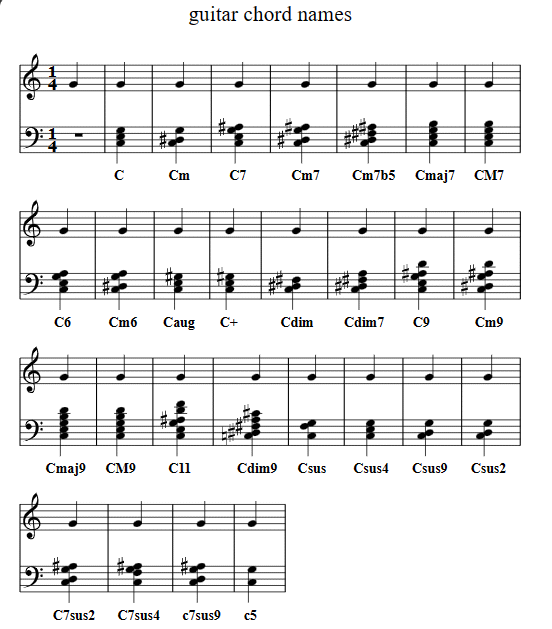
X:1
T: chord types
M: 2/4
L: 1/4
K: C
%%MIDI gchord fc
"C/E" z2| "CM7/G" z2| "C/F" z2|"C/f" z2|
X: 2
T: chords expanded
M: 2/4
L: 1/4
K:C
"^C/E"E,, [CG,E,]| \
"^CM7/G"G,, [ECB,G,]| \
"^C/F"F,,, [G,E,C,]| \
"^C/f"F,,, [G,E,C,]|
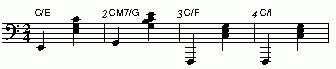

expands to

The guitar chord consists of two components, the bass note and the
chord. Each component is assigned a separate MIDI channel, so that
the user is able to play them on separate instruments. For example,
listen to the following arrangement of
Dennis Murphy's Reel
The abc file containing these special instructions abc2midi is
shown here.
X: 3
T:Dennis Murphy's
% Nottingham Music Database
S:via PR
M:4/4
L:1/4
K:D
%%MIDI program 64
%%MIDI chordprog 24
%%MIDI bassprog 45
%%MIDI beat 87 77 67 4
%%MIDI chordvol 88
%%MIDI bassvol 82
d/2e/2|:"D"f/2g/2f/2e/2 d3/2B/2|AD FA|"Em"GE e3/2d/2|"A7"cB c/2B/2A|
"D"f/2g/2f/2e/2 d3/2B/2|"D"AD FA|"Em"GE "A7"e3/2f/2|"D"ed d2::
"D"Af f/2e/2f|"G"Bg g/2f/2g|"D"Af f/2e/2d|"A7"e/2f/2e/2d/2 BA|
"D"Af f/2e/2f|"G"Bg g3/2a/2|"A7"ba gc|"D"ed d2:|
%%MIDI program 64
tells abc2midi to assign the soprano saxophone to the melody line
(or the current voice). The
General Midi Standard assigns 128 instrument sounds to the program
numbers. Assuming that the program numbers start from
zero, the soprano saxophone has the number 64.
%%MIDI chordprog 24
likewise assigns the acoustic guitar (nylon), to the chords and
%%MIDI bassprog 45
assigns the pizzicato strings to the bass. The loudness (called
velocities in MIDI nomenclature) of the bass and chord
accompaniment are specified separately using the bassvol
and chordvol parameters. For example,
%%MIDI chordvol 64
%%MIDI bassvol 72
The values range from 0 to 127,
where 127 is the loudest. If you do not specify these levels, they
are set to chordvol = 75 and bassvol = 80.
%%MIDI bassprog 45 octave=1
will shift the acoustic guitar up one octave.
z
rest
c
chord
f
fundamental (root note of chord)
b
fundamental plus chord
G/H/I/J/K
individual notes starting from the lowest note of the
chord
g/h/i/j/k
an octave above these
%%MIDI gchord f2f2cz2
%%MIDI gchord fffff
the bar will be divided evenly into five fundamental notes
irrespective of the time signature (T:) and unit length indication.
( L:).
%%MIDI gchord ghih
Abc2midi will arpeggiate the C major guitar chord to
CEGE. The upper case letters G,H,I, and J refer to
the same notes, except they are transposed down one
octave. Note that for the first inversion of the C major
chord (indicated by "C/E"), E would be the lowest
note, so g would reference the note E. To hear an example
using the command
%%MIDI gchord ghig
click on Dennis Murphy's Reel arpeggiatted.
The first few bars of the arpeggiated tune look like this.
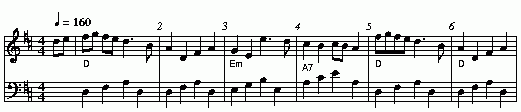
%%MIDI gchordoff
Turns off guitar chords.
%%MIDI gchordon
Turns on guitar chords (they are turned on by default at the start of a
tune after the first guitar chord). If you do not hear the guitar chord
accompaniment after the first guitar chord indication, it is probably
because there is no default gchord string for the particular time signature.
You will need to include a gchord string.
It is possible to specify the gchord sequence for more than 1 bar
using the %%MIDI gchordbars command. In the following example,
the gchord sequence is spread over two bars.
X:1
T: gchord multivoice extension
M: 4/4
L: 1/4
K: G
V: 1
%%MIDI gchord ghih
"G" z4| z4|\
%%MIDI gchordoff
z4|
V:2
%%MIDI chordprog 12
%%MIDI gchord GHIHG
z4|"D" z4|z4|
It is important that the gchordbars command precedes the gchord
specification. It does not work the other way around.
X: 1
T: gchordbars
M: 6/8
L: 1/8
K: G
%%MIDI gchordbars 2
%%MIDI gchord z2cz2cz2cc2z
"G" z3 "D" z3|"G" z3 "D" z3|
"C" z3 "D" z3|"D" z3 "G" z3|
"G" z3 "D" z3|"G" z3 "D" z3|
"C" z3 "D" z3|"G" z3 "G" z3|
Chord name
%%MIDI chordname name n1 n2 n3 n4 n5 n6
Defines how to play a guitar chord called "name". n1 is usually 0 and
n2, n3 to n6 give the pitches of the other notes in semitones relative
to the root note. There may be fewer than 6 notes in the chord, but not
more. If "name" is already defined, this command redefines it. Unlike
most other commands, chordname definitions stay in effect from where they
are defined to the end of the abc file. The following illustrates how
m, 7, m7 and maj7 could be set up if they were not already defined.
%%MIDI chordname m 0 3 7
%%MIDI chordname 7 0 4 7 10
%%MIDI chordname m7 0 3 7 10
%%MIDI chordname maj7 0 4 7 11
Drone accompaniment
%%MIDI droneon
This starts a continuous drone used in bagpipe music. The
drone consists of two notes (by default A, and A,,) played
on a bassoon at a MIDI loudness (velocity) 80. You
can configure the drone sound using the %%MIDI drone command
described below.
%%MIDI droneoff
This turns off the drone.
%%MIDI drone n1 n2 n3 n4 n5
Configures the drone chord. n1 = MIDI program,
n2 = MIDI pitch 1, n2 = MIDI pitch 2, n4 = MIDI velocity 1,
and n5 = MIDI velocity 2. By default they have already
been set to 70 45 33 80 80.
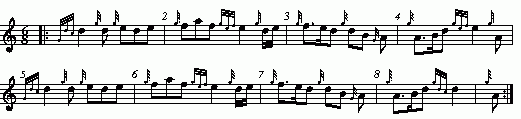
X: 1
T:Banks and Braes
M:6/8
L:1/8
S:Slow March
K:HP
%%MIDI program 109
%%MIDI gracedivider 4
%%MIDI drone 70 45 33 61 54
%%MIDI droneon
|: {Gdc}d2{g}d{g}ede|\
{g}faf{gef}e2{g}d/2e/2|\
{g}f3/2e/2d{g}dB{G}A|\
{g}A3/2B/2d{gef}e2{g}A|
{Gdc}d2{g}d{g}ede|\
{g}faf{gef}e2{g}d/2e/2|\
{g}f3/2e/2d{g}dB{G}A|\
{g}A3/2B/2d{gdc}d2| {g}A:|
Explanation: the drone command selects the Bassoon, key of A, and A,,
for the drone and the loudness levels 61 and 54 respectively. The melody
is played on the bagpipes; the gracedivider command will be explained
later.
Drum Accompaniment
The General MIDI Standard provides 47 percussion instruments. The percussion
instruments are accessed from MIDI channel 10 (assuming you are counting
from 1). Each percussion instrument is associated with a specific MIDI pitch
starting from 35 and ending at 81 inclusive. (The table is given below.)
The drum accompaniment provides a method of repeating
a certain pattern every bar. The pattern is specified as follows.
%%MIDI drum string [drum pitch numbers] [drum velocities]
This sets up a drum pattern. The string determines when there is a drum beat
and the drum pitch values determine what each drum strike sounds like.
Drum velocities indicate which range from 0 to 127 indicate the loudness
of each drum hit.
e.g. %%MIDI drum d2zdd 35 38 38 100 50 50
The string may contain 'd' for a drum strike or 'z' for a rest. By default
a voice starts with no drum pattern. The drum string is treated in
a similar manner as the gchord string and is expanded to fill the whole
bar (with one exception to be discussed later).
%%MIDI drumon
is needed to enable the drumming. The drum pattern is repeated
during each bar until a
%%MIDI drumoff
is encountered. The %%MIDI drum command may be used within a tune
to change the drum pattern. This command places the drum sounds on
channel 10 and assumes that your tone generator complies with the
General Midi standard - if it does not, then you may hear tones
instead of drum sounds. (Note the old method of using the
instruction !drum! and !nodrum! is being deprecated.)
For example:
click on Macedonska Sedenka sample.
The %%MIDI drum line can sound quite monotonous if it is repeated
each bar. To circumvent this problem, a new MIDI command
X:1
T:Macedonska Sedenka abridged sample
O:Macedonia
C:Trad.
R:kopanica
Z:http://swiss.csail.mit.edu/~jaffer/Music
Q:1/4=220
M:11/8
L:1/8
K:C
%%MIDI gracedivider 2
%%MIDI channel 1
%%MIDI program 1 71
%%MIDI chordprog 71
%%MIDI chordvol 40
%%MIDI bassprog 58
%%MIDI gchord f2c2c3f2c2
%%MIDI drumon
%%MIDI drum d2d2d2dd2d2 43 43 41 37 43 43
|:"G"dz ^fg gfa ~g2 =fe | ef df ~e2 d ^cd dG |
^cd ef dfd ~e2 ed |1 "D"^cd Bd ~=c2 B "G"BG dG :|2 "D"^cd Bd ~=c2 B "G"B2 z2 ||
%%MIDI drumbars n
where n is a small number will spread out the drum string over
n consecutive bars. By default drumbars is set to 1 maintaining
compatibility with existing abc files. Ensure that the drumstring is evenly divisible between the
drumbar bars. The drumbars command must precede the drum command.
Also the time signature should not change
between bars in a drumbar unit. The following example illustrates
the use of drumbar command.
X:1
T: splitting a drum string into two bars
M: 2/4
L: 1/8
K: G
%%MIDI drum zdzdzdzd 39 59 50 60
%%MIDI drumon
z4| z4| z4| z4|
%%MIDI drumbars 2
%%MIDI drum zdzdzdzd 39 59 50 60
z4| z4| z4| z4|
X:1
T: drum multivoice extension
M: 4/4
L: 1/4
K: G
V:1
%%MIDI drum dddd 45 45 45 45 70 50 60 50
%%MIDI drumon
z4|z4|\
%%MIDI drumoff
z4|
V:2
%%MIDI drum ddddd 54 54 54 54 54 70 50 50 60 50
z4|\
%%MIDI drumon
z4|z4|
35. Acoustic Bass Drum
36. Bass Drum 1
37. Side Stick
38. Acoustic Snare
39. Hand Clap
40. Electric Snare
41. Low Floor Tom
42. Closed Hi Hat
43. High Floor Tom
44. Pedal Hi-Hat
45. Low Tom
46. Open Hi-Hat
47. Low-Mid Tom
48. Hi Mid Tom
49. Crash Cymbal 1
50. High Tom
51. Ride Cymbal 1
52. Chinese Cymbal
53. Ride Bell
54. Tambourine
55. Splash Cymbal
56. Cowbell
57. Crash Cymbal 2
58. Vibraslap
59. Ride Cymbal 2
60. Hi Bongo
61. Low Bongo
62. Mute Hi Conga
63. Open Hi Conga
64. Low Conga
65. High Timbale
66. Low Timbale
67. High Agogo
68. Low Agogo
69. Cabasa
70. Maracas
71. Short Whistle
72. Long Whistle
73. Short Guiro
74. Long Guiro
75. Claves
76. Hi Wood Block
77. Low Wood Block
78. Mute Cuica
79. Open Cuica
80. Mute Triangle
81. Open Triangle
Percussion Voice
When the drum pattern changes from bar to bar or contains more
than one drum hit played at a time (chord), it is preferable
to put the percussion in a separate voice. Setting the MIDI
channel to 10 indicates that the notes address individual
percussion instruments rather than specifying pitches.
Here is an example showing how this is done.
X: 1
T: drum voice
M: 4/4
L: 1/8
Q:1/4=120
K:C % 0 sharps
V:1
%%MIDI channel 10
%%MIDI program 0
C,,C,, D,,C,,z2 C,,2| \
C,,C,, D,,C,, C,,D,, C,,2| \
C,,C,, D,,C,,z2 C,,2| \
C,,C,, D,,C,, C,,D,, C,,2| \
Note C,, maps into MIDI pitch 36 which is interpreted as
Bass Drum 1
and note D,, maps into MIDI pitch 38 which
is interpreted as Acoustic Snare
. When the notes
are displayed using abcm2ps, the following score is seen.

It is awkward to have all the strings of commas; also,
the Bass clef should be replaced with a percussion clef.
The MIDI drummap
command allows the user to remap
the MIDI pitches in the drum voice to more convenient ABC
notes. For example:
X: 1
T: drum voice - remapped
M: 4/4
L: 1/8
Q:1/4=120
K: C
V:1 clef=perc
%%MIDI channel 10
%%MIDI program 0
%%MIDI drummap G 36
%%MIDI drummap D 38
GG DGz2 G2| \
GG DG GD G2| \
GG DGz2 G2| \
GG DG GD G2| \
%%MIDI drummap G 36
maps MIDI pitch 36 to G instead of
C,,. Likewise, D is mapped to MIDI pitch 38. The score can
now appear as follows.

B,,, Acoustic Bass Drum
C,, Bass Drum 1
^C,, Side Stick
D,, Acoustic Snare
^D,, Hand Clap
E,, Electric Snare
F,, Low Floor Tom
^F,, Closed Hi Hat
G,, High Floor Tom
^G,, Pedal Hi-Hat
A,, Low Tom
^A,, Open Hi-Hat
B,, Low-Mid Tom
C, Hi Mid Tom
^C, Crash Cymbal 1
D, High Tom
^D, Ride Cymbal 1
E, Chinese Cymbal
F, Ride Bell
^F, Tambourine
G, Splash Cymbal
^G, Cowbell
A, Crash Cymbal 2
^A, Vibraslap
B, Ride Cymbal 2
C Hi Bongo
^C Low Bongo
D Mute Hi Conga
^D Open Hi Conga
E Low Conga
F High Timbale
^F Low Timbale
G High Agogo
^G Low Agogo
A Cabasa
^A Maracas
B Short Whistle
c Long Whistle
^c Short Guiro
d Long Guiro
^d Claves
e Hi Wood Block
f Low Wood Block
^f Mute Cuica
g Open Cuica
^g Mute Triangle
a Open Triangle
Beats
%%MIDI beat a b c n
Four parameters are needed to specify the loudness level of the
notes in the melody line. The first note in a bar has velocity a .
Other "strong" notes have velocity b and all the rest have velocity
c. a, b and c must be in the rang 0-127. The parameter n determines which
notes are "strong". The beat number of each note is determined on the basis
of the time signature and the accumulated note length.
If the beat number is a multiple of n, then the note is "strong".

This would sound like this.
Without the accents it would sound like
this.
Some instruments such as the church
organ have no emphasized notes. It may be appropriate to have
all notes played at an even level by including the following
command.
%%MIDI nobeataccents
To revert to emphasizing notes in the usual way (default), add
%%MIDI beataccents
!ppp! = %%MIDI beat 30 20 10 1
!pp! = %%MIDI beat 45 35 20 1
!p! = %%MIDI beat 60 50 35 1
!mp! = %%MIDI beat 75 65 50 1
!mf! = %%MIDI beat 90 80 65 1
!f! = %%MIDI beat 105 95 80 1
!ff! = %%MIDI beat 120 110 95 1
!fff! = %%MIDI beat 127 125 110 1
An alternative way of specifying where the strong and weak
stresses fall within a bar uses a beatstring.
%%MIDI beatstring <string of f, m and p>
'f' means velocity a (normally strong), 'm'
means velocity b (medium velocity) and 'p' means velocity c (soft velocity).
For example, if the time signature is 7/8 with stresses on the first, fourth
and sixth notes in the bar, we could use the following:
%%MIDI beatstring fppmpmp
which would be played as follows:
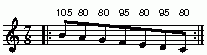
By default, the velocities associated with the strong, medium and weak beats
are 105, 95 and 85. To change them, issue the %%MIDI beat command
or insert the dynamic indicators like !mf! in the bar.
Stress Model
abc2midi myfile.abc -BF
You may follow -BF by either the numeral 1 or 2 to select the
desired stress model. If -BF is not followed by 1 or 2, the stress
model defaults to 2 (the Barfly model). In order, for the BarFly
stress model to work, the file must contain a rhythm designator,
for example,
R: hornpipe
and an a appropriate time signature matching one of the built in
configurations. It does not matter whether there are upper or lower
case letters; however, if the rhythm designator is in two words, eg,
R: Double Hornpipe
there should only be one space between the two words. If abc2midi
does not recognize the rhythm descriptors, you will get a message
similar to this.
**warning** rhythm designator Lesnoto 7/8 is not one of
Hornpipe 4/4 Hornpipe C| Hornpipe 2/4 Hornpipe 9/4 Hornpipe 3/2
Hornpipe 12/8 Double hornpipe 6/2 Reel 4/4 Reel C| Reel 2/4
Slip Jig 9/8 Double Jig 6/8 Single Jig 6/8 Slide 6/8 Jig 6/8
Ragtime 12/8 Strathspey C Fling C Set Dance 4/4 Set Dance C|
Waltz 3/4 Slow March C| Slow March C March C| March C
March 6/8 March 2/4 Polka k1 3/4 Polka 4/4 saucy 3/4
Slip jig 3/4 Tango 2/4
and the usual beat model will be used. Nevertheless, you can
still call up your own stress model using a MIDI directive shown
below
%%MIDI ptstress myfolder/test.txt
where ptstress points to a file test.txt in the folder called
myfolder. The stress descriptor file test.txt looks like:
4
120 1.4
60 0.6
120 1.4
60 0.6
where the first value is the number of segments and each line
specifies the velocity and duration multiplier of the specific
segment. The velocity is limited to 127 and the duration is a
decimal number. The note durations is modified by varying the
gap between notes, so it is not possible to extend a note. This
preserves the regular tempo of the music. The program scales,
the note duration indications by dividing it by the maximum
value which here is 1.4.
%%MIDI ptstress 3 120 1.4 60 0.6 120 1.4 60 0.6
The program first tries to parse the directive as numbers;
if it is not successful it assumes the string is a file name.
%%MIDI stressmodel 1
X: 1
T:test
M:4/4
L:1/4
R: myrhythm
K:G
%%MIDI ptstress abcmidi/pt/test.txt
|cBAG|c/B/A/B/AG|
In music notation, this file would appear as follows.

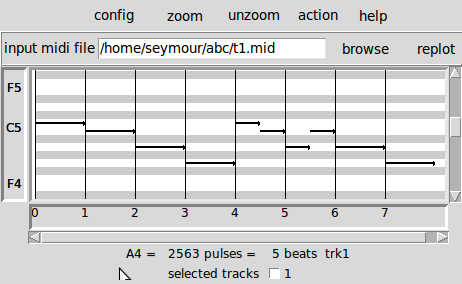
Stress model 1 cannot expand any notes, so all the expansion factors
are normalized so that the maximum is 1.0. The notes in a segment
are shortened by increasing the inter-note spacing, essentially
controlling the articulation of the notes. This is illustrated
below. If a note overlaps two segments, the normalized expansion factor
is averaged over the two segments weighted by the portion of
the note in each segment.
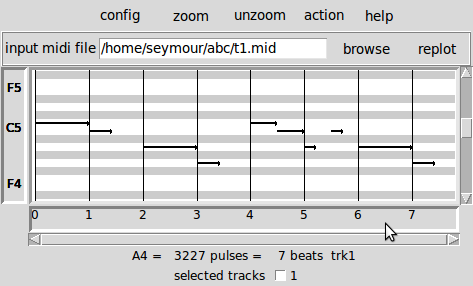
Stress model 2, expands or contracts the notes by the specified
expansion coefficients. In effect, this corresponds to expanding
or contracting the segments.
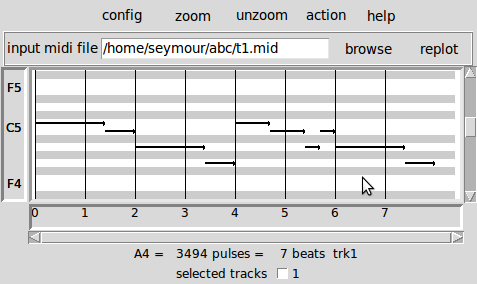
The algorithm maps the start and end time of the notes, into the
distorted space.
March
6/8
6 3
110 1.2
80 0.9
80 0.9
Lesnoto
7/8
7 7
110 1.3
90 1.0
80 0.7
100 1.2
90 0.8
100 1.2
90 0.8
Each model ends with a blank line. The first line is the rhythm designator.
This is followed by the time signature in the next line. The two numbers
in the third line specify the variables nseg and nval.
For example, for the March rhythm designator, nseg is 6 and nval is 3.
The BarFly stress model segments a bar into nseg segments. The nval
following lines specify the characteristics of each segment. If nval
is less than nseg, the values in the nval lines are recycled until
all segments are specified. The loudness (MIDI velocity) and duration
is specified for each segment.
Tempo
Larghissimo 1/4=40 Moderato 1/4=104
Adagissimo 1/4=44 Allegretto 1/4=112
Lentissimo 1/4=48 Allegro 1/4=120
Largo 1/4=56 Vivace 1/4=168
Adagio 1/4=59 Vivo 1/4=180
Lento 1/4=62 Presto 1/4=192
Larghetto 1/4=66 Allegrissimo 1/4=208
Adagietto 1/4=76 Vivacissimo 1/4=220
Andante 1/4=88 Prestissimo 1/4=240
Andantino 1/4=96
Note: case is ignored (eg. ALLEGRO Allegro or allegro are treated
the same). The directive must be enclosed in double quotes.
X:1
T:tempo
M:2/4
L:1/4
K:G
Q: "Adagio"
CD|EF|
Q: "Adagio" 1/4=40
GA|Bc|
(In the second tempo command, the 1/4=40 overrides the default
1/4=59.)
Dynamics
%%MIDI beatmod n
increments by n (or decrements if n is negative) the velocities a, b and
c described above. It is also used in implementing crescendo and
diminuendo.
%%MIDI deltaloudness n
where n is a small positive number. By default the crescendo and
dimuendo instructions modify the beat variables a, b, and c by
15 velocity units. This instruction allows you to change this default.
Here is an example:
X:1
T: crescendo
M: 4/4
L: 1/4
K: C
%%MIDI deltaloudness 30
!mp!CDEF|!crescendo(!GABc!crescendo)!|cBAG|FEDC|
which sounds like
this.

As usual, the note velocities were placed above the notes
manually. From my own experience, the dynamic levels are
quite dependent on the soundfont used in the MIDI player,
so that something sounding reasonable on one system may
sound somewhat artificial on another system.
Lyrics
The W: field (upper case W) can be used for lyrics to be typeset separately
if the abc is printed out. The w: field (lower case w) in the body of a tune
supplies a line of lyrics to be matched syllable by syllable to the last line
of notes. These are usually printed below the notes if the abc is typeset.
abc2midi uses these to generate karaoke MIDI files. A karaoke MIDI
file can contain more than one set of lyrics in separate voices.
Lyrics by default are embedded in the same MIDI track as the notes. If the runtime parameter
-STFW (separate tracks for words) is included when starting abc2midi, then
the lyrics will be placed in separate adjoining MIDI tracks. When the karaoke
MIDI file is played using an appropriate player program, the lyrics appear
on the screen with the current syllable highlighted. Within the lyrics,
the following symbols may be used :
<space> break between words
- break between syllables within a word
| advance to next bar
_ indicates last syllable is to be held for another note
* indicates a one note rest for the singer.
~ appears as a space but connects syllables each side into one.
\- appears as - in the output
\ continuation character. Next w: field is part of the same line.
A rest is not matched by any lyrics.
A tied note e.g. d2-d2 is treated as 2 notes (or however many parts it
is written as), despite the fact that it only plays as a single note.
w: syll-a-ble is aligned with three notes
w: syll-a--ble is aligned with four notes
w: syll-a -ble (equivalent to the previous line)
w: time__ is aligned with three notes
w: of~the~day is treated as one syllable (i.e. aligned with one note)
but appears as three separate words
gf|e2dc B2A2|B2G2 E2D2|.G2.G2 GABc|d4 B2
w: Sa-ys my au-l' wan to your aul' wan\
w: Will~ye come to the Wa-x-ies dar-gle?
X:1
T:Multivoiced lyrics
M:2/4
L:1/16
K:C
V:1
C4 C4 | E4 G4 | c8 |]
w: 1 2 3 4 5
V:2
C4 E4 | C4 B,4 | C8 |]
w: 11 12 13 14 15
Transposition
Transposition allows you to typeset the music in one key
and play it in another key. This is common with many musical
instruments. For example, sheet music for the Bb clarinet
written in the key C will be played one tone lower. Abc2midi
provides various ways of applying transposition to a single
voice or all the voices in the tune and these methods have
their peculiar idiosyncracies.
X:1
T: standard 2.2 transposition
M: 4/4
L: 1/4
K: C
V:1
Bcde|Bcde|
V:2
Bcde|Bcde|
V:1 shift = Bc
Bcde|Bcde|
V:2
Bcde|Bcde|
V:1 sound = dc
Bcde|Bcde|
V:2
Bcde|Bcde|
V:1 instrument = c/^D
Bcde|Bcde|
V:2
Bcde|Bcde|
V:1 transpose = 0
Bcde|Bcde|
V:2 shift=DE,
Bcde|Bcde|
X:1
T: transpose
M: 4/4
L: 1/4
K: C
V: 1
cdef|gabc'|
V: 2 transpose=2
%%MIDI program 70
CDEF|GABc|
V:3
C,D,E,F|G,A,B,C|
all the notes in voice 2 will be transposed up one tone. The notes
in the other voices are unaffected. On the other hand, in the
next example
X:1
T: transpose
M: 4/4
L: 1/4
K: C
V: 1
cdef|gabc'|
V: 2
%%MIDI program 70
%%MIDI transpose 2
CDEF|GABc|
V:3
C,D,E,F|G,A,B,C|
The notes in both voices 2 and 3 are transposed up one tone.
To make life more complicated, transposition can also be
indicated in the K: field command -- for example
K:C transpose=2. (The behaviour is similar to the %%MIDI transpose
command.) It is recommended that users experiment on simple abc files
to become familiar with the way transpose command works. Though
this behaviour is not logical, it is too late to change it since
there are already existing abc databases assuming this implementation.
%%MIDI rtranspose n
performs relative transpose by the specified number of semitones. i.e.
%%MIDI transpose a followed by %%MIDI rtranspose b results in a
transposition of a+b. %%MIDI transpose b will result in a transposition
of b semitones, regardless of any previous transposition.
K:G clef=soprano octave=-1 transpose=-1
abcm2ps recognizes the clef indication and displays the notes
correctly; however, in order for abc2midi to convert the music
correctly it is also necessary to add octave=-1 and transpose=-1.
Recognized clefs are treble,
bass, baritone, tenor, alto, mezzo and soprano. There are also variants
of these clefs; treble-8, tenor-8, treble+8 covering ranges that are an
octave below and an octave above the normal treble clef. Other
variants are not recognized at this time. No transposition is
assumed for the bass clef since many abc files enter the notes
with all the commas.
I:octave=-2
B, C D E F
I:octave=0
clef=
The 2.2 standard extends the action of the clef= declaration in
the V: field.
V:1 clef=treble+8
prints a clef with an number 8 on the top and all written notes in the
staff are sounded one octave higher.
V:1 clef=treble^8
prints a clef with an number 8 on the top and all notes in the
staff are sounded as they are written.
V:1 clef=treble-8
prints a clef with an number 8 on the bottom and all notes in the
staff are sounded one octave lower.
V:1 clef=treble_8
prints a clef with an number 8 on the bottom and all notes in the
staff are sounded as written.
V:1 clef=treble+8 octave=1
Then all the written notes will sound two octaves higher.
X:1
T:Test for octave shifts in sound
M:4/4
K:C
% The following seven notes should have equal sound
V:1 clef=treble
d8 |\
[V:1 clef=treble+8] D8 |\
[V:1 octave=-1] d8 |\
[V:1 transpose=12] D8 |\
[V:1 clef=treble] d8 |\
[V:1 octave=0] D8 |\
[V:1 transpose=0] d8 |]
will play the same note d8 seven times.
Articulation
Articulation:
%%MIDI trim x/y
where x and y are two numbers. This command controls the articulation
of notes and chords by placing silent gaps between the notes. The length
of these gaps is determined by x/y and the unit length specified by the L:
command. These gaps are produced by shortening the notes by the same amount.
If the note is already shorter than the specified gap, then the gap
is set to half the length of the note. The fraction x/y indicates
a note duration in the same manner as specified in the abc file.
The actual duration is based on the unit length specified by the
L: field command. It is recommended that x/y be a fraction close
to zero. The denominator, y does not need to be a power of 2.
Trimming is disabled inside slurs as indicated by parentheses.
X: 1
T:Dennis Murphy's -- articulated
% Nottingham Music Database
S:via PR
M:4/4
L:1/4
K:D
Q:1/4=180
%%MIDI program 71
d/2e/2|
%%MIDI trim 0/4
f/2g/2f/2e/2 d3/2B/2|AD FA|GE e3/2d/2|cB c/2B/2A|
%%MIDI trim 1/4
f/2g/2f/2e/2 d3/2B/2|AD FA|GE e3/2f/2|ed d2|
which sounds like
this.
%MIDI expand m/n
The expand command, expands the notes so that it overlaps the
following notes. For example,
X:1
T: note expansion
M: 4/4
L: 1/2
K: G
%%MIDI program 52
CD|GA|
%%MIDI expand 1/2
de|fe|BA|
will produce a MIDI file which looks like
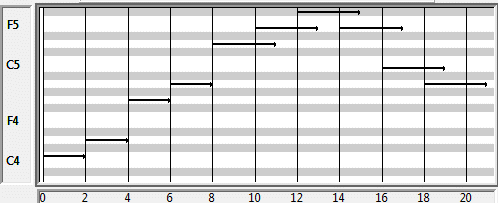 The results do not sound realistic for all MIDI instruments.
The results do not sound realistic for all MIDI instruments.
Arpeggiation
With version 1.54 Dec 4 2004 of abc2midi, notes in chords
(e.g. [FAc]) are not played in the same instant but offset
and shortened by 10 MIDI time units. Thus the first note
in the chord (e.g. F) is played for the full indicated time,
the second note (e.g. A) starts 10 MIDI units later and is shortened
by the same amount and the third note starts another 10 MIDI
units later and is shortened by another 10 units. This introduces
an "expressivo" option and avoids the heavy attack. (This
does not apply to gchords or multivoiced chords.) The amount
of the delay and shortening may be configured by the MIDI command
%%MIDI chordattack n
where n is a small number. If n is zero, then abc2midi should
behave as in earlier versions. The delay n is in MIDI time units
where there are 480 units in a quarter note beat. The program
may not run correctly if n is too large and there are short
chords.
%%MIDI randomchordattack n
where n is a small number. This is similar to above, except the
delay of each note in the chord varies randomly between 0 and n-1.
Therefore each chord is played differently. Here is an example.
which sounds like
this.
X:1
T: arpeggiate
M: 2/4
L: 1/4
Q: 1/4 =60
K: C
%%MIDI chordattack 0
[CEGB] [GBDF]|\
%%MIDI chordattack 20
[CEGB] [GBDF]|
Grace Notes
%%MIDI grace a/b
sets the fraction of the next note that grace notes will take up. a
must be between 1 and b-1. The grace notes may not sound natural
in this approach, since the length of the individual grace notes
varies with the complexity of the grace and the length of the
following note. Here is a sample abc file.
which sounds like this.
X:1
T: grace fraction
M: 2/4
L: 1/8
K: C
%%MIDI grace 1/4
{E}D2 {GFE}D2| {DCDC}C4|
%%MIDI grace 1/2
{E}D2 {GFE}D2| {DCDC}C4|
%%MIDI grace 3/4
{E}D2 {GFE}D2| {DCDC}C4|
%%MIDI gracedivider b
where b specifies how many parts to divide the unit length
specified by the L: field command. For example, if b = 4 and
L: = 1/8, then every grace note would be 1/(8*4) or a 32nd
note. Time would be stolen from the note to which the grace
note is applied. If that note is not long enough to handle
the grace sequence, then the grace notes would be assigned 0 duration.
Here is an example.
This sounds a little better.
X:1
T: grace divider
M: 2/4
L: 1/8
K: C
%%MIDI gracedivider 4
{E}D2 {GFE}D2| {DCDC}C4|
%%MIDI gracedivider 2
{E}D2 {GFE}D2| {DCDC}C4|
-NGRA
(no grace notes) to the runtime
parameter list.
Bent Notes
A bent note is a musical note which is varied in pitch. Typically
a note may be bent on a continuous pitch instrument such as a
trombone or string instrument. It is also heard on a penny whistle.
%%MIDI bendvelocity n1 n2 n3
where n1 and n2 are two integers specifying the incremental change
in pitch and the rate of change of the incremental pitch (in other
words the bend velocity and bend acceleration). The units of n1
and n2 correspond to the units of the MIDI pitchwheel. By default,
if you do not specify them, they assume the values of 100 and 300.
Thus for each consecutive segment, the bend increment (bend velocity)
increases by 300 so its values are 100, 400, 700, 1000 and etc.
Therefore the pitchwheel values are 8192+100, 8192+400, 8192+700, and
etc. for each consecutive segment. n3 specifies the number of
pitchbend MIDI messages that are equally spaced in the note. If
n3 is not specified, it is assumed to be 8. If you increase
n3, then you should adjust n1 and n2 so that the pitchbend value
stays inside the range of +/- 8192.
X:1
T: bending
M: 2/4
L: 1/8
K: G
%%MIDI program 26 Electric Guitar
%%MIDI bendvelocity 100 300
D4 |!bend!D4|\
%%MIDI bendvelocity 100 -300
!bend!D4|\
%%MIDI bendvelocity -1000 500
!bend!D4|
The corresponding midi file sounds like
this.
%%MIDI bendstring n1 n2 n3 ...
for specifying the pitch trajectory for bent notes.
The integers n1, n2, etc. specify the pitchwheel increments for
each of the n time periods where n is the number of integers
provided and does not exceed 256. For example
%%MIDI bendstring 100 100 -100 -100
will divide the note length into four segments. The pitchwheel
values will be 8192+100, 8192+200, 8192+100, and 8192 for
the four segments (assuming that the note was not effected
by a microtone).
%%MIDI bendstringex 100 -100
expands by a factor of four to
%%MIDI bendstring 25 25 25 25 -25 -25 -25 -25
%%MIDI bendvelocity 0 0
or
%%MIDI bendstring
RPN Pitch Bend Sensitivity
%%MIDI pitchbendrange n
command where n specifies the range
of semitones for the active channel. By default n is set to 2.
This is an experimental feature. If you change the default the value,
it can break the other features like microtones and
temperament that are discussed later. It uses the RPN control
messages 100 and 101. As an example:
X:1
T: pitch bend with RPN
M: 4/4
L: 1/4
K: G
%%MIDI program 70
G2 B2 |\
%%MIDI bendstring 500 500 500 500 500 500 500 500 500 500 500 500 500 500 500 500 500 500
!bend! G4 |\
%%MIDI pitchbendrange 7
!bend! G4 |
Portamento
Portamento is a pitch to pitch glide that can be produced
by MIDI synthesizers. The quality of the output depends
on the synthesizer, the selected musical instrument,
and the interval between notes. Here is an example:
X:1
T: portamento
M: 4/4
L: 1/4
K: C
%%MIDI program 2
CDEF|GABc|
%%MIDI portamento 60
CDEF|GABc|
CEGB|dfac'|
which sounds like
this.
%%MIDI portamento bass n
%%MIDI portamento chord n
where n is a number between 0 and 63.
Pedal
The instructions !ped! and !ped-up! simulate the sustain pedal
on the piano.
In the following example,
the notes, G,A,B,C are sustained. Though the bassoon does not
have a sustain pedal, the scale is played on that instrument to
make the effect more obvious.
X:1
T:Ped in pianomusic
M:C
L:1/8
K:C treble
K: clef=bass
Q:1/4=60
%%MIDI program 70
!ped!G,A,B,C!ped-up!DE|
MIDI Control
%%MIDI control [bass/chord] n1 n2
This generates a MIDI control event. If the word "control" is followed by
"bass" or "chord", the event will be applied to the bass or chord channel,
otherwise it will be applied to the current channel. n1 and n2 are numbers
in the range 0-127. Generally, n1 selects a control parameter and n2 is
the value to which it is set. A couple of examples :
%%MIDI control 7 50
will set the main volume of the channel to 50
%%MIDI control 10 0
will set the pan parameter (left/right balance) to 0.
There are nummerous MIDI Controller numbers which are listed
here. Some
of these controls are implemented by the %%MIDI commands, for example
%%MIDI portamento
.
Midi Control String
Midi note shaping can produce fairly realistic sounds; for
example see
Creating Realistic Strings (from MIDI). Like the
%%MIDI bendstring, the %%MIDI controlstring command
will allow note shaping by a series of evenly spaced
MIDI control commands while the note is playing. The
action is applied to the the note preceded by the decoration
!shape!. Here is an example of how it is done.
X:1
T: control string
M: 4/4
L: 1/4
K: G
%%MIDI controlstring 1 125 80 40 0
%%MIDI program 60
!shape! F4| D4|F2G2|
Track 1 contains 115 bytes
0.00 Metatext (Text Event) note track
0.00 Metatext tempo = 120.00 bpm
0.00 Metatext key signature G (1/0)
0.00 Metatext time signature=4/4
0.00 Metatext (Seqnce/Track Name) control string
0.00 Program 1 60 (French Horn)
0.00 Note on 1 f#4 105
1.00 CntlParm 1 Modulation Wheel = 125
2.00 CntlParm 1 Modulation Wheel = 80
3.00 CntlParm 1 Modulation Wheel = 40
3.99 CntlParm 1 Modulation Wheel = 0
4.00 Note off 1 f#4 0
4.00 Note on 1 d4 105
8.00 Note off 1 d4 0
8.00 Note on 1 f#4 105
10.00 Note off 1 f#4 0
10.00 Note on 1 g4 95
12.00 Note off 1 g4 0
12.05 Meta event, end of track
!shape! C4-C4-C2
and
!shape! C10
are equivalent.
X: 1
T: Expression string applied to chord
M: 4/4
L: 1/4
K: C
%%MIDI program 29 # overdriven guitar
%%MIDI controlstring 11 100 80 60 70 80 90 80 70 80 90
[A,, D,, A, D,!shape! A]8
[B,,8 E,,8 B,8 E,8 !shape! A8]
which sounds like this. In order for the
!shape! to work on a chord it should be applied to the last note
in the chord. The !shape! operator will actually applies to all
the notes in the chord because they are all in the same MIDI channel.
Unfortunately this does not work for !bend! since a the MIDI pitchwheel
applies to only a particular pitch.
X:1
T: control string combo
M: 4/4
L: 1/4
K: F
Q: 1/4 = 60
%%MIDI program 123 # bird tweets
%%MIDI controlstring 11 110 90 60 40 60 60 90 110
%%MIDI controlcombo
%%MIDI controlstring 10 0 0 20 40 60 80 100 120 127 127
!shape! c4 |C4|
The 11 th controller varies the expression (loudness) down and
up while the note is playing. The 10 th controller pans the audio
from the left to right speaker. The %%MIDI controlcombo command
indicates that the next controlstring does not replace the previous
one but acts in conjunction with the previous command. Presently,
only one controlstring can be combined.
Fine Loudness Control
X: 1
T: Velocity alteration
M: 4/4
L: 1/4
K: F
CDEF|C\
%%MIDI volinc -30
D E [I: MIDI vol 100] F| CDEF|
X: 1
T: Velocity alteration
M: 4/4
L: 1/4
K: F
CDEF|C\
I: volinc -30
D E [I: vol 100] F| CDEF|
Introduction to Microtones and Music Temperaments
Microtones
For a reference on how microtones are used in traditional music
see https://microtonal.miraheze.org.
Microtones are indicated in abc notation by following a ^ or _ with a fraction.
^/C is played as one quarter tone (i.e. half a semitone) above C.
_/C is played as one quarter tone (i.e. half a semitone) below C.
^^/4F is played as 1/4 of a semitone above F#; however I do
not recommend using this form since it may not be supported
or available in a future version of abc2midi. The microtone fraction
may be a value between -2 and +2. So ^3/2F would alter F to F# plus
a half a semitone. Another way to get to a half a semitone above F#
is to go down a half semitone from Gb. One should consider a microtone
specification to be just another type of accidental. As of
January 20 2014, microtones now propagate across a bar just
like accidentals. Thus for the example:
_1/4B c d B|
The second B is also played as _1/4B.
K: G
^/F F =F F|
does the following. Even though the key of G major causes F to be
sharp, the first note is F natural raised by half a semitone.
This affects the next note by making it also played as ^/F.
The third and fourth notes are played as a F natural.
%%MIDI makechordchannels n
where n is the number of additional channels needed. Here is
an example of its usuage.
X:1
T: makechordchannels
M:4/4
L:1/4
K:C
V:1
%%MIDI program 41
%%MIDI makechordchannels 3
C [CEGB] [^/CE_/GB] [CEGB]|
V:2
%%MIDI program 41
%%MIDI makechordchannels 3
C [CEGB] [^/CE_/GB] [CEGB]|
Tuning
Some of the older musical instruments such as the German accordian
are tuned to A = 445 Hz rather than 440 Hz. Abc2midi can create
a MIDI file tuned to any A withen a range of plus or minus a semitone.
To use this option, include the -TT run time option. For example,
abc2midi mytune.abc -TT 445.0
Repeats
The treatment of repeats has been a source of a lot of grief
to some users. The problem is that common music notation
permits omitting the left repeat symbol (|:) at the beginning
of the score; however, abc2midi is not consistent in assuming
this missing left repeat. Frequently abc2midi gives a warning
or does not repeat the desired section at all. Here is part
of a reel that has been edited for purposes of demonstration.
When we run abc2midi, the following output appears.
X: 5
T:Bobbin Mill Reel
% Nottingham Music Database
S:Mick Peat
M:4/4
L:1/4
K:D
A/2|"D"d/2c/2d/2e/2 fA|"G"Be "A"cA|"D"d/2c/2d/2e/2 f/2e/2d/2c/2|"Em"Be "A"aA|
"D"d/2c/2d/2e/2 f/2e/2d/2c/2|"G"Be "A"cA|"G"B/2c/2d/2B/2 "A"c/2d/2e/2c/2|\
"D"d2 dA:|
% ...
abc2midi Bobbin_Mill_Reel.abc
Warning in line 11 : Assuming repeat
writing MIDI file Bobbin_Mill_Reel5.mid
Warning in line 8 : Bar 0 has 1/2 units instead of 4 in repeat
Abc2midi assumes a left repeat at the beginning of the tune. When
it processes the first bar A/2|
during the repeat, it issues
a warning that it has only 1/2 beat instead of 4 beats. When you play
the MIDI file Bobbin_Mill_Reel5.mid
there is a stutter at the beginning of the repeat. The left repeat
should have been placed after the anacrusis, as illustrated below.
Now abc2midi runs correctly without warning.
Abc2midi assumes a repeat only in special situations. For example,
if the body was included in a part, as shown below
X: 5
T:Bobbin Mill Reel
% Nottingham Music Database
S:Mick Peat
M:4/4
L:1/4
K:D
A/2|:"D"d/2c/2d/2e/2 fA|"G"Be "A"cA|"D"d/2c/2d/2e/2 f/2e/2d/2c/2|"Em"Be "A"aA|
"D"d/2c/2d/2e/2 f/2e/2d/2c/2|"G"Be "A"cA|"G"B/2c/2d/2B/2 "A"c/2d/2e/2c/2|\
"D"d2 dA:|
% ...
Then abc2midi will not assume a left repeat; the following message
appears and the section is not repeated.
X: 7
T:Bobbin Mill Reel
% Nottingham Music Database
S:Mick Peat
M:4/4
L:1/4
P:A
K:D
P:A
A/2|"D"d/2c/2d/2e/2 fA|"G"Be "A"cA|"D"d/2c/2d/2e/2 f/2e/2d/2c/2|"Em"Be "A"aA|
"D"d/2c/2d/2e/2 f/2e/2d/2c/2|"G"Be "A"cA|"G"B/2c/2d/2B/2 "A"c/2d/2e/2c/2|\
"D"d2 dA:|
The problem in the code is difficult to fix, so it is safest
to always include a left repeat even though it is
considered redundant according to music conventions.
abc2midi Bobbin_Mill_Reel.abc
writing MIDI file Bobbin_Mill_Reel6.mid
Error in line 12 : Found unexpected :|
Error in line 12 : Found unexpected :|
Error in line 12 : Found unexpected :|
X:3
T:Ein Tuger Welscher Tanz
C:Hans Neusiedler
M:C|
L:1/8
K:C
%%staves [(1 2)]
V: 1 clef=treble-8 stem = up
V: 2 clef=treble-8 stem = down
[V:1] +invisible+ |: z2 c2 B4|c4 d4 |d2 c2 =B2 c2-| ccAB c4 :|
[V:2] +invisible+ |: x2 [CE]2 [G,D]4 |\
x4 [V:2 stem=up] FEFG [V:2 stem=down] &[CE]4 _B,4 |\
[_B,F]2 [CE]2 [G,D]2 [A,E]2| [G,D]4 [CG]4 :|
Abc2midi will produce a warning that it does not know what +invisible+
means but that is not a problem.
Miscellaneous
ratio
%%MIDI ratio n m
This sets the ratio of note lengths in broken rhythm (e.g. a>b).
The default behaviour is for note a to sound three times as long as note b.
This corresponds to a dotted quarter note followed by an eighth note.
The default corresponds to the command.
%%MIDI ratio 3 1
Celtic music and especially hornpipes plays these rhythms with a ratio
of 2 to 1. This corresponds to setting the ratio using the command.
%%MIDI ratio 2 1
If you are playing such music, you may wish to put this command in
the header (before the first X: reference command) or in the specific
tune. Alternatively, you can run abc2midi with the runtime parameter
-CS.
To listen click here.
X: 1
T: Balance the Straw
R: jig
Z: 1997 by John Chambers <jc@eddie.mit.edu> http://eddie.mit.edu/~jc/music/abc/
M: 6/8
L: 1/8
K: G
D \
| "G"G2B B>AB | "C"c2A A>ce | "D7"d>ed cAc | "G"G2B B2D \
%%MIDI ratio 2 1
| "G"G2B B>AB | "C"c2A A>ce | "D7"d>ed cEF | "G"G6 |
% rest truncated
barlines
%%MIDI nobarlines
This is a somewhat obscure option to support early music without barlines.
Normally, an accidental applied to one note e.g. ^c will apply to every note
at the same point in the scale until the end of the bar (so C,, C, C c c'
would all be sharpened). This option turns off this behaviour, so that an
accidental applies only to the next note. It should be used in the header of
any tune requiring this behaviour.
%%MIDI barlines
This turns off the effect of %%MIDI nobarlines
in the middle
of a tune. This is the default behaviour assumed at the start of every tune.
accidentals
%%propagate-accidentals not
As described in http://abc.sourceforge.net/standard/abc2-draft.html
directive 11.3, this command suppresses propagation of
accidentals across a bar.
%%propagate-accidentals pitch
This command allows the accidental to apply to all following notes
of the same pitch in the bar irrespective of its octave. This is
now the default.
%%propagate-accidentals octave
This command allows the accidental to apply to all following notes
of the same pitch provided it is in the same octave.
For example:
only the first note c2 is sharpened.
X:1
T:accidental
M:2/4
L:1/8
K:C
%%propagate-accidentals pitch
^C2c2|
%%propagate-accidentals not
^C2c2|\
%%propagate-accidentals octave
^C2c2|\
temperament
Only one of these modes can be in effect at any one time.
%%MIDI temperamentnormal is the default if you do not
specify any temperament.
%%temperament
The %%temperament command must be followed with 12 numbers
specifying the pitchbends in cents for all 12 notes in an
octave. The pitchbend is a number between -200 and +200 allowing
a pitchbend up to two semitones in either direction. Here
is an example on how it would be used.
X:1
T:temperament command
M: 4/4
L: 1/8
K:C
%%temperament +00 -06 -04 -02 -08 +02 -08 -02 -04 -06 10 0
c d e f g a b c' |
K:C#
c d e f g a b c' |
K:Cb
c d e f g a b c' |
M:12/8
L:1/8
K:C
c ^c d ^d e f ^f g ^g a ^a b |
M:13/8
L:1/8
c _d =d _e =e f _g =g _a =a _b =b c' |
%%MIDI temperamentlinear
%%MIDI temperamentlinear octave_cents fifth_cents
This command creates a temperament using a generator.
Pitches of the semitones are computed by shifting through
the notes by 5th intervals -- i.e. C to G to D to A ...
where the size of the fifth interval is specified.
Octave_cents specifies the size of an octave
in cents of a semitone or 1/1200 of an octave. Fifth_cents
specifies in the size of a fifth (normally 700 cents).
For example:
%%MIDI temperamentlinear 1200.5 698.0
will produce a slightly stretched scale with narrowed fifths.
%%MIDI temperamentlinear 1200 700
but to avoid unnecessary pitchbends you should restore
to the normal temperament using the command
%%MIDI temperamentnormal
Here is an example provided by Hudson Lacerda that
you can experiment with.
where EDO stands for
X:1
T:Fuga (Sonata III BWV 1005)
T:Excerpt
C:J. S. Bach
M:C|
L:1/4
%
% %MIDI temperamentlinear 120 70
% %MIDI temperamentlinear 240 140
% %MIDI temperamentlinear 600 350
% %MIDI temperamentlinear 701.955 386.31
% %MIDI temperamentlinear 1800 1050
%
% Fifth sizes for some temperaments:
% %MIDI temperamentlinear 1200.0 705.882353 % 17-EDO
% %MIDI temperamentlinear 1200.0 694.736842 % 19-EDO
% %MIDI temperamentlinear 1200.0 709.090909 % 22-EDO
% %MIDI temperamentlinear 1200.0 696.774194 % 31-EDO
% %MIDI temperamentlinear 1200.0 702.439024 % 41-EDO
% %MIDI temperamentlinear 1200.0 697.674419 % 43-EDO
% %MIDI temperamentlinear 1200.0 701.886792 % 53-EDO
% %MIDI temperamentlinear 1200.0 698.0 % fifth=698 cents
% %MIDI temperamentlinear 1200.0 696.57843 % 1/4-comma meantone
% %MIDI temperamentlinear 1200.0 701.955001 % Pythagorean
%%MIDI temperamentnormal % 12-EDO
K:C
%
V:1 treble
%%MIDI program 110 % Fiddle
g2 | e f/g/ ag | f2 _ba | g a/g/ fg | a2 x2 |
V:2 merge
%%MIDI program 110 % Fiddle
B2 | c2 ^c2 & E2 E2 | d2 d2 & x2 G2 | _e2 z =e & G2 x G | fedc |
V:3 merge
%%MIDI program 110 % Fiddle
ED | C2 A,2 | D2 G,2 | C2 z C | F2 ^F2 |
%
V:1
x2 g2 | _a2 =a2 | _b2 z =b | c'_bag | ^fe/d/ g2 |
V:2
B c/d/ ed | c2 fe | de/d/cd | e2c2 & G2 x2 | c2 _BA/G/ |
V:3
G2 C2 | F2 D2 | G2 z2 | C2 _E2 | D2 z2 |
%
V:1
g a/_b/ag | f2f2 | e2e2 | ^f2x2 | x2 g2 | g2fe/d/ |
V:2
^c2 z ^c & x2 x E | d=c_BA | =B2 A2 & ^G^F/E/ E2 |\
AB/c/BA | G=FB2 | A2A2 & E2x2 |
V:3
E2 x A, | D2D2 | D2 CB,/A,/ | ^D2 zD | ExE=D | ^CB,/A,/ D2 |
%
V:1
^g2 z=g | gf/e/f2 | fe/d/ ef/e/ | de/f/ gf | e2
V:2
B2 z _B | A2 A=B/=c/ & E2x2 | d2c2 & G2G2 | x2B2 & x2 D2 | G x
V:3
DE/F/ED | ^C2D2 | B,2=C2 | FE G,2 | C2
equal divisions of octave
.
normal temperament
17 divisions/octave
19 divisions/octave
22 divisions/octave
31 divisions/octave
41 divisions/octave
120-70
120-140
600-350
X:1
T:%%MIDI temperamentlinear - microtone accidentals in cents
%%postscript /ft5475{M -3 3 RM 6 -6 RL 2 SLW stroke}def
%%postscript /ft35939{2 copy ft0 M -7.5 -3 RM 12 F3 (7) show}def
M:none
K:C
%%scale 1.3
V:1
%%MIDI program 17
%%MIDI temperamentlinear 1200 702 %% Pythagorian tunings
%%MIDI makechordchannels 3
"^Pure;major;chord"\
[C_22/100EG]8 y |\
"^Pythagorian;major;chord"\
[CEG]8 y ||\
"^Pure;4:5:6:7;chord"\
[C_22/100EG_141/100B]8 y |\
"^Pythagorean;7-chord"\
[CEG_B]8 y ||
%%MIDI temperamentequal
Tuning System
Turkish music uses more complex music scales
which may contain many microtones. Inserting the command

%%format comma53.fmt
X:1
T: comma53 scale
M: 10/4
L: 1/4
K: C
%%MIDI tuningsystem comma53
C ^1/4C ^2/4C ^3/4C ^C ^9/8C _3/4D _2/4D _1/4D D|
Accidental Symbols (Glyphs)
%%beginsvg
<defs>
<text id="acc1_3" x="-1"></text>
<text id="acc2_3" x="-1"><tspan
x="2" y="-6" style="font:10px serif">2</tspan></text>
<text id="acc-1_3" x="-3.5"></text>
<text id="acc-2_3" x="-3.5"><tspan
x="3" y="-6" style="font:10px serif">2</tspan></text>
<defs>
%%endsvg
You can get this preamble here.
%%format comma53.fmt
beginps
/micronewps {1}
/sbar {M -3.0 4.0 rmoveto 4.0 4.3 rlineto stroke}!
/hbar {M -3.0 -1.0 rmoveto 6.0 1.5 rlineto stroke}!
/num2 {M 2.0 6.0 rmoveto /Times-Roman 10 selectfont (2) show}!
/num3 {M 4.0 6.0 rmoveto /Times-Roman 10 selectfont (3) show}!
/ft1543 {2 copy ft0 sbar}! %_7/8
/ft515 {2 copy ft1543 num3}! %_3/4
/ft3{gsave -1 1 scale exch neg exch ft0 grestore}!
/ft259 {2 copy ft3 num2}! %_2/4
/sh3 {2 copy sh1}! %_1/4
/sh259 {2 copy sh1 num2}! %^2/4
/sh515 { 2 copy sh0 num3}! %^3/4
/sh2055 {2 copy sh1 hbar}! % ^9/8
endps
n = (numerator -1)*256 + denominator -1
Basically the 16-bit number is formed by concatenating two 8-bit bytes
representing the value of the numerator and denominator of the microtones.
If the denominator is missing, it is assumed to be 1. Thus ^3/4
maps into
(3-1)*256 + 4 -1 = 512 + 4 - 1 = 515
Since this is a sharp, the symbol is sh515. The sh515 must be
defined somewhere in order for abcm2ps or ghostscript can work.
%%MIDI tuningsystem comma53
and for
%%MIDI temperamentequal 53
{sharp or flat} numerator "/" denominator
For instance, "^3/4c" is "c" plus 75 cents ("^c" is "C" plus 100 cents).
"D" is "C" plus 203.8 cents.
In this turkish scale, the "unit" is called a "comma". There are 9
commas between the natural notes, i.e. there are 8 accidentals.
These are: #1, #2 #3, #4, b4, b3, b2 and b1.
The accidentals #4 and b4 look like the normal sharp and flats.
The accidentals #1 and b1 look like the quarter tones ^1/4 and _1/4
(one | with =, and inverted b).
number * 12 / temperament
For instance, in the turkish scale, "^3" is "^36/53".
Format File
Abcm2ps has a strange quirk which can get you into trouble when
you are dealing with format files or embedding the format file
in your abc file. If you importing a format file using
%%format filename.fmt
there are two lines beginps and endps. The lines beginps and endps should
not be preceded by double comments (%%). Thus they should appear like
beginps
...
endps
Otherwise the contents of the block enclosed by beginps and endps
will be ignored. However, if you decide to embed the contents of
the format file as a header of your abc file; then you must ensure that
the lines beginps and endps are preceded with double comments. Thus
%%beginps
...
%%endps
Otherwise the contents of that block will be ignored. This is a strange
incompatibility that you must be aware. I had lost more than an
hour trying to tune the format file while it was not even processed. Jef
Moine says that this feature has been around for more than 25 years, and
it is now too late to make any changes. He adds
abc-include default.abc
in your new default.fmt.
Chord Channels
Chord Channels
%%MIDI makechordchannels n
If you are not modifying the temperament or inserting
microtones you can ignore this command. Normally
voice chords containing microtones e.g. [_/CE_/G]
will not be handled correctly because all the notes in the
chord are played on the same MIDI channel. If you include
the above command where n here is 2, then two separate channels
will be allocated for playing the other two notes in this chord.
These separate channels will be used whether the pitches
of the notes are bent or not. Once you allocate those channels
with this command, they are no longer available and since
there are only 16 MIDI channels you can easily run out.
Furthermore, you need to allocate chordchannels for any
other voices which may have in voice chords. The channel
allocation process will automatically propogate the program
assignment (musical instrument) to the other chordchannels,
so be sure you set the program before using this command.
If you need to change the program assignments, you can
find out the channel numbers that were assigned by running
abc2midi in verbose mode using the -v command.
Pitchbend
%%MIDI pitchbend [bass/chord]
This generates a pitchbend event on the current channel, or on the bass
or chord channel as specified. The value given by the following two bytes
indicates the pitch change.
Single Note Tuning
%%MIDI snt k pitch
This function generates SysEx MIDI tuning change messages instead
of pitchbend messages.
The advantage of MIDI tuning change is the detune values are memorized
in the internal tables of the hardware or software synthesizer: once a
key (MIDI note) has been detuned, it stays detuned until a new tuning
change is received for this key. This works well when there are no
accidentals in a tune but the ones of the key signature: there is one
detune change per accidental (or per detuned note when temperament
equal). Details on using this tuning function are described in
https://en.wikipedia.org/wiki/MIDI_Tuning_Standard
You can also test your midi synthesizer by clicking
here. If the pitch of C drifts upwards, then
snt is working for you.
X:1
T: Single Note Tuning
M: 4/4
L: 1/4
K: C
%%MIDI program 60
C
%%MIDI snt 60 60.3
C
%%MIDI snt 60 60.6
C
%%MIDI snt 60 60.8
C
Fermata
%%MIDI fermatafixed
Directs abc2midi to expand a fermata by one unit length.
Thus HC3 becomes C4.
%%MIDI fermataproportional
This is the default. A fermata doubles the length of a
note so HC3 becomes C6.
-NFER
(no fermatas) to the runtime
parameter list.
MIDI Commands Applying Globally
%%MIDI C
%%MIDI nobarlines
%%MIDI barlines
%%MIDI fermatafixed
%%MIDI fermataproportional
%%MIDI ratio
%%MIDI chordname
%%MIDI deltaloudness
All other MIDI commands outside the tune are ignored and will
produce the warning "cannot handle this MIDI directive here".
The following is a sample test file.
%MIDI C 48
%%MIDI nobarlines
%%MIDI ratio 5 1
%%MIDI chordname ugly 1 2 3 4
X: 1
T: test global settings
M: 2/4
L: 1/8
K: C
"G"CDEF|"Gugly" D>EF>C|^ABDA|AAC2|
Run Time Parameters
Abc2midi has a few run time parameters that may be included after
the input file name. If you start abc2midi with no parameters,
you will see something similar to this.
The easiest way of running abc2midi is just to follow it
with the abc file name. For example:
seymour@seymour-VirtualBox:~/abc$ abc2midi
abc2midi version 4.25 December 09 2019 abc2midi
Usage : abc2midi
[seymour@localhost abc]$ abc2midi dennis.abc
writing MIDI file dennis3.mid
You will find a MIDI file dennis3.mid in your directory which
you can play with any MIDI synthesizer (e.g. TiMidity) on your
system. The number 3 included in the filename is the X: reference
number in the abc file. If your abc file consisted of
a collection of abc tunes, then abc2midi will create separate
MIDI files for each tune (e.g. dennis1.mid, dennis2.mid, and etc.).
By default, abc2midi will generate bass/chord accompaniment as soon as
it sees a guitar chord (eg "Cmaj") enclosed in double quotes in the
music body. In cases where this is not desirable, you should run
abc2midi with the -NGUI option.
abc2midi does not produce any midi files but merely reports
any errors it discovers when processing the abc file.
where -v is followed by a small number. This runs abc2midi in
verbose mode. abc2midi outputs many messages on your terminal depending
on the size of the following number (usually less than 5). In event
that abc2midi crashes with a segmentation error, this output is
useful in determining where the problem has occurred. If
no number follows -v, the verbose level is minimal. For example,
[seymour@localhost abc]$ abc2midi dennis.abc -v
Reference X: 3
scanning tune
handling grace notes
fixing repeats
writing MIDI file dennis3.mid
track 0, voice 0
assigning channel 0 to voice
End of File reached
Abc2midi merely prints out its version number. This is useful,
to check whether your executable is the latest version. Abc2midi
seems to get updated every few weeks.
Rather than automatically creating a MIDI file based on the
input abc file name and X: reference number, abc2midi produces
a MIDI file with the given filename.
For example:
abc2midi dennis.abc -o test.mid
will produce a MIDI file called test.mid instead of dennis3.mid.
The name of the output MIDI file is based on the first few
letters in the title of the tune. By default the number of
letters is 8 but you can change it using the -n option.
Any spaces, punctuation marks and special characters are
eliminated. Words are separated by capitalization of the
initial character. For example, if your input abc file
contains a collection of tunes, abc2midi will produce a
collection of MIDI files with names related to the tunes title.
limits the number of letters to use in creating the MIDI file
name based on the title of the tune. For example,
abc2midi collection.abc -t -n 12
will create a collection of midi files whose file names are
derived from the tunes' titles and are limited to 12 letters
plus .mid
extension.
[seymour@localhost abc]$ abc2midi allreelsnum.abc 25 -t -n 20
writing MIDI file BeaverCreek.mid
where Beaver Creek
is the title of the tune with X:
reference number 25.
Tells abc2midi to suppress the warning messages, that it may
output when processing the abc file.
Many abc files and tunes do not specify any tempo. By
default, abc2midi chooses a tempo of 120 quarter notes
per minute, which is frequently painfully slow. To override
this default, include the -Q option followed by a number
specifying the number of quarter notes per minute.
For example:
abc2midi dennis.abc -Q 180
will set the tempo to 180 beats per minute (assuming
that the tempo is not indicated internally in the tune.)
This avoids having to edit the abc file in order to
change the tempo for all tunes.
No forte no piano. Tells abc2midi to ignore all dynamic
markings like !pp!, !ff! in the abc file. You may want the
dynamic indications in the printed score, but the output
MIDI file may not be to your liking with these indications.
Tells abc2midi to ignore all fermata markings.
The abc2-draft standard
http://abc.sourceforge.net/standard/abc2-draft.html
has deprecated the !...! notation in favour of the +...+
notation. In order to comply with the change, abc2midi, abc2abc
and yaps were modified to accept either convention.
Thus you can use +trill+, +fermata+ +pp+ etc. as well
as the deprecated notation (!trill! etc.). There is one conflict:
in the early days of abc, notation chords were notated
as +CEG+ instead of [CEG]. There is probably very little
music using this convention still available on the Internet. If you need to handle the
old chord notation, you must now add the option -OCC to
abc2midi. Here is a sample file using the deprecated
and new convention. Hopefully, there are not too many
files using the old convention.
X:1
T: decorations
M: 2/4
L: 1/8
K: G
+<(+ [CE]4 +<)+ |[CE] +trill+ DEF|
!<(! [CE]4 !<)! |[CE] !trill! DEF|
Normally the key of A is tuned to 440 Hz. Some instruments such
as an accordian may be tuned to a different frequency. The following
example would tune the output MIDI file to A 444 Hz.
abc2midi inputfile.abc -TT 444
Abc2midi will update the stress model using the information in
the given file. Further information about the file was given
in the section on stress models.
Debugging Abc2midi
To modify the abcmidi package, you need to be an accomplished C programmer,
familiar with a debugger program and the MIDI file format. It takes
many hours to identify the source of a bug and to determine the
fix (which is frequently just a couple of lines of code), so you
need to be patient.
The abcmidi package was developed in the early days of C compilers
and computers. Because computers at that time had limited memory and speed, this program
was designed to use limited resources as efficiently as
possible at the expense of easy maintenance. The abcmidi package is
still being compiled and run on some ancient machines.
The package was initially simple: there
was one developer and there was little need for good documentation
or clear programming style. Gradually, as more features were
patched in and more bugs were identified and fixed, the code becane barely manageable. There is some description
of how the programs are designed in the folder abcmidi/doc/programming/.
